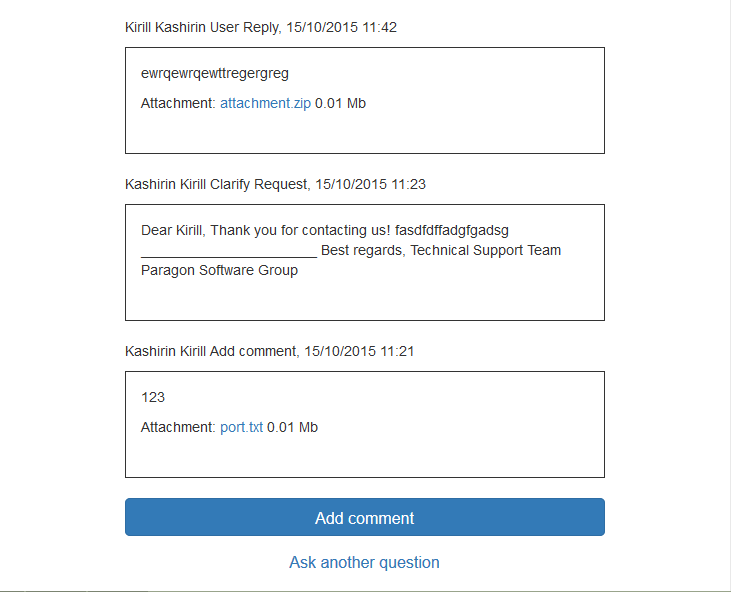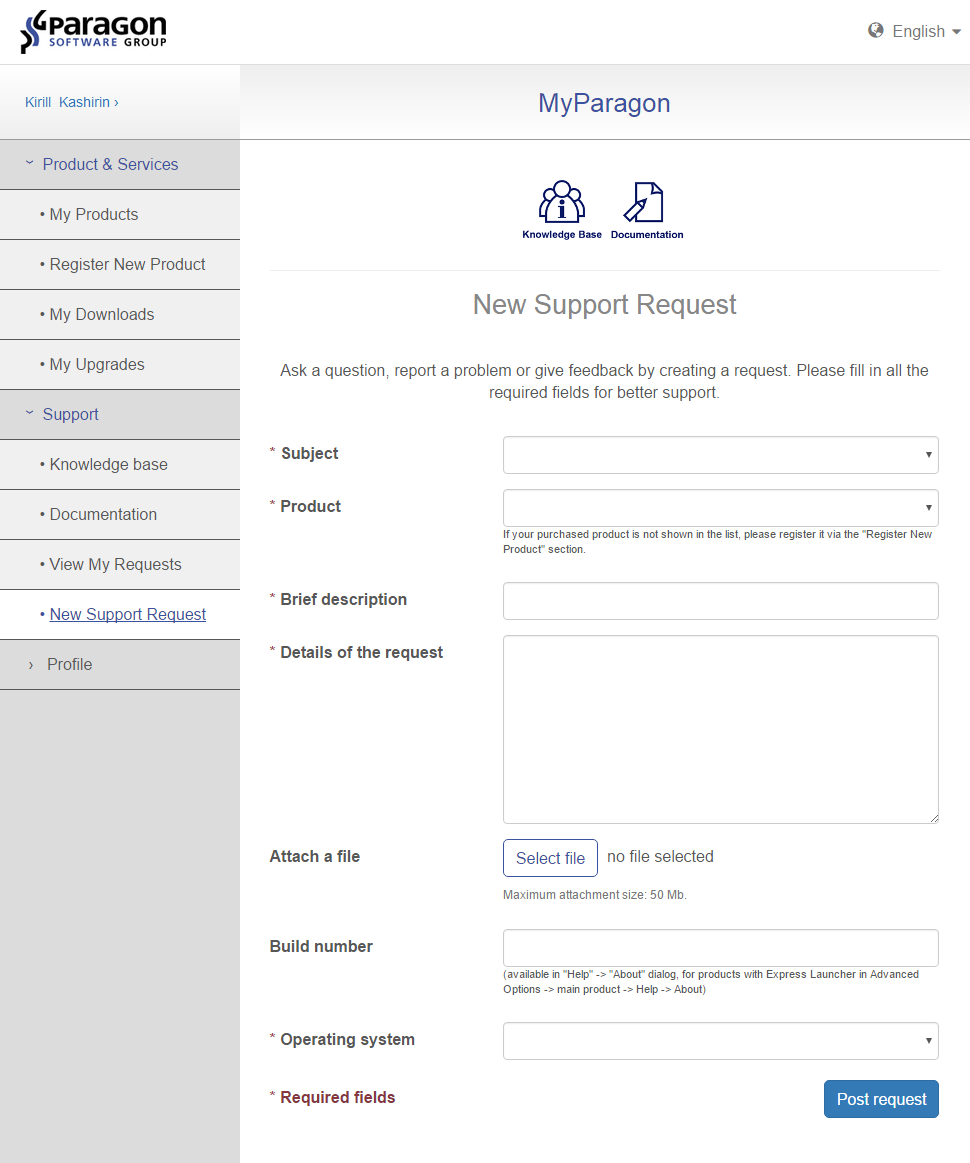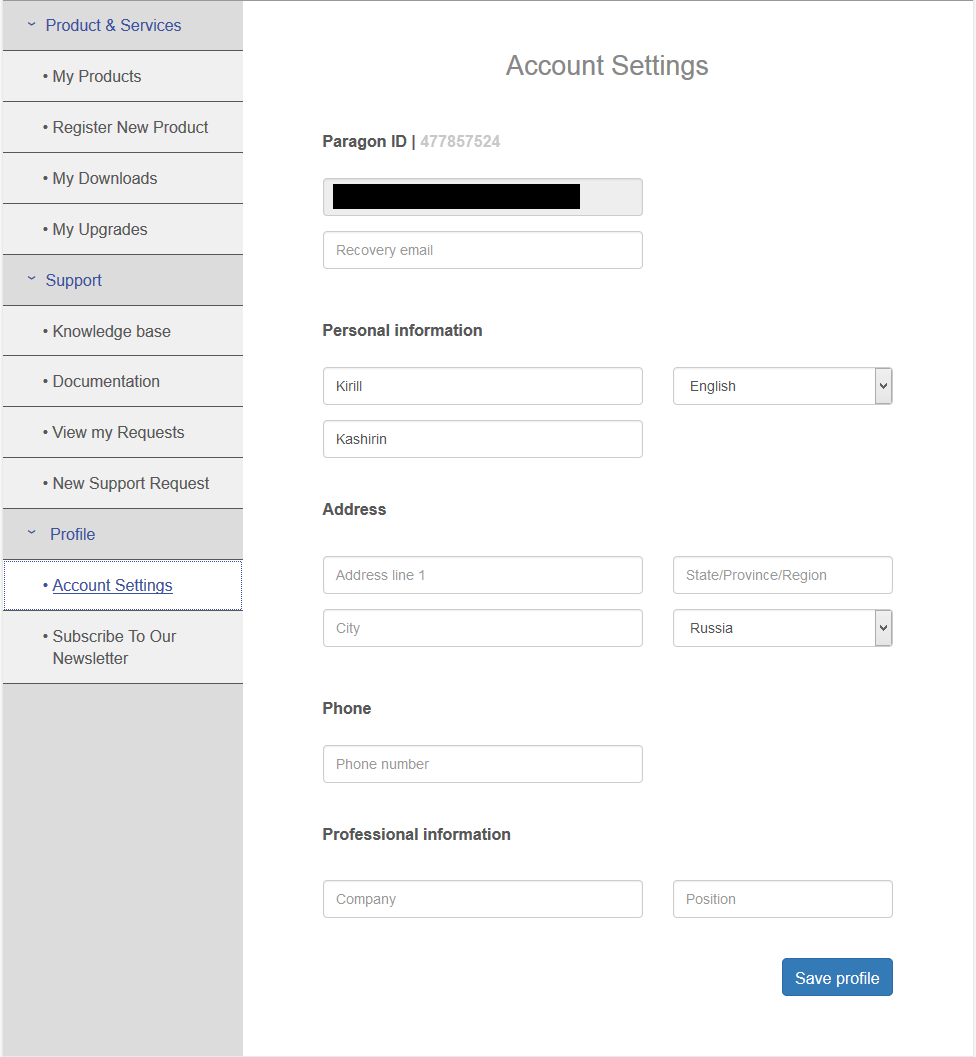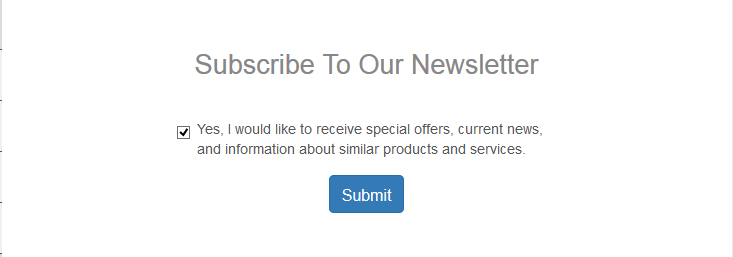When you log in to your new “MyParagon” account (either with created “MyParagon” account or with Facebook account) you start at the known main page.
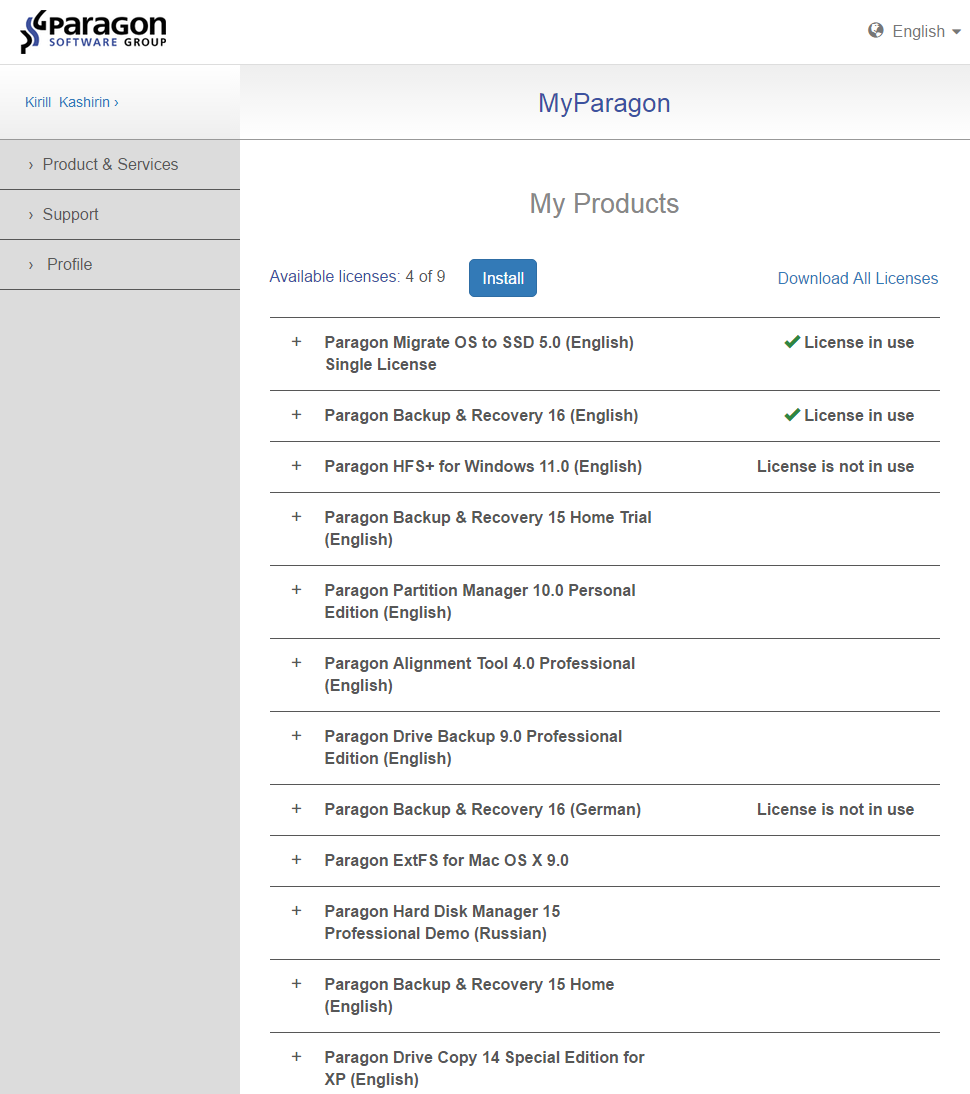
Here you can see all your products, registered to this account. Note that products, that require an on-line activation with the “MyParagon” account are listed under My Products, and products, that use an old activation method (when you don’t need to provide credentials for My Paragon during the activation) are listed under Products from your Paragon MyAccount.
There are three main sections in your account menu (left side): Products and Services/Support/Profile. Each of these sections contain tabs with certain functions.
Product and Services section
- My Products – this tab is open automatically, when you log in to your account. You can find all products registered to your account here. You can expand the product menu by clicking on its name and you will see product details (product/serial number, type of license, purchase/activation date), also you can release your license from each of your activated products to reuse it with another machine. In addition, you can find download button in your product details. If one of the products is missing on the list and you have a serial number (activation code) for this product, then you need to register it to your account via Register New Product button on the left side menu bar.
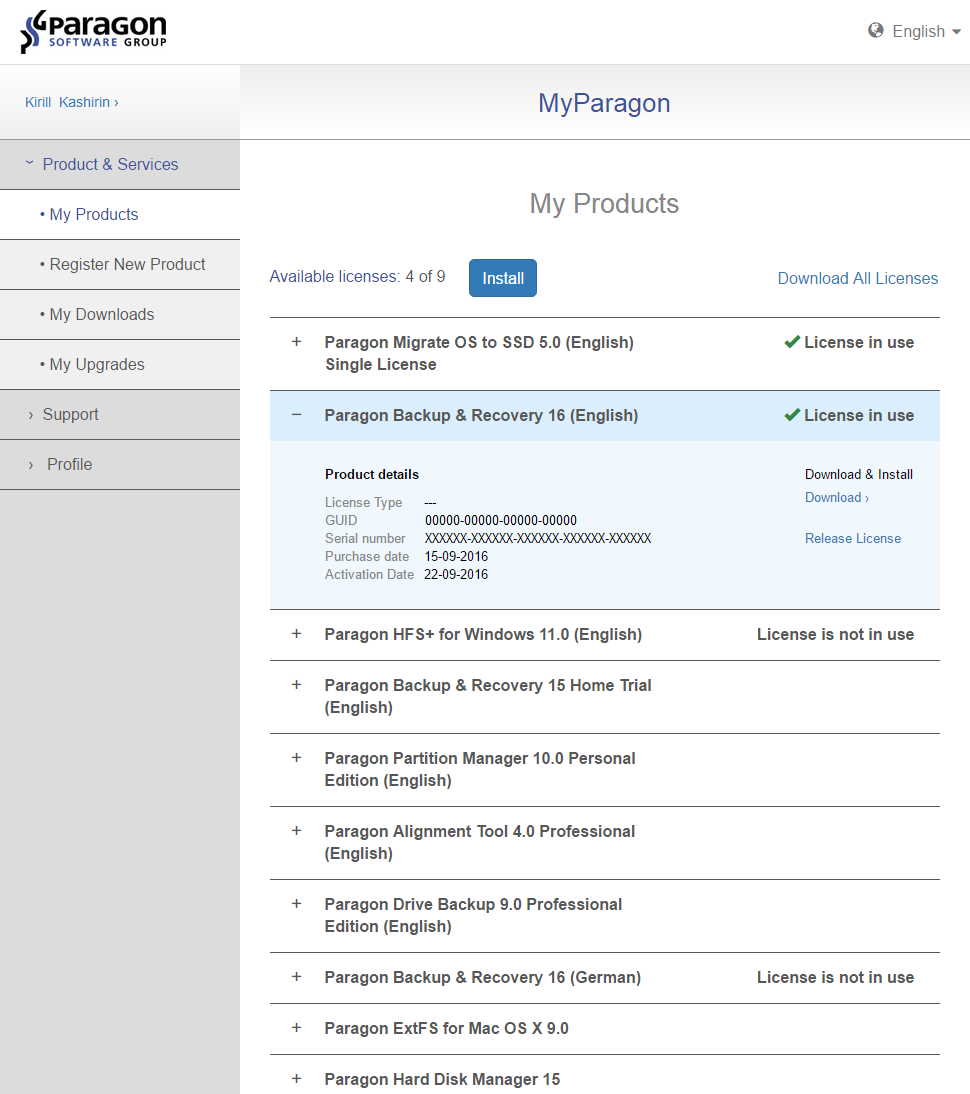
- Register New Product – Enter your products serial number (activation code) and press Register. If you receive an error during the registration, please check if you have used a different e-mail address for purchase (as this might be the address, where the software has been registered to automatically, or your product is already registered to your current account).
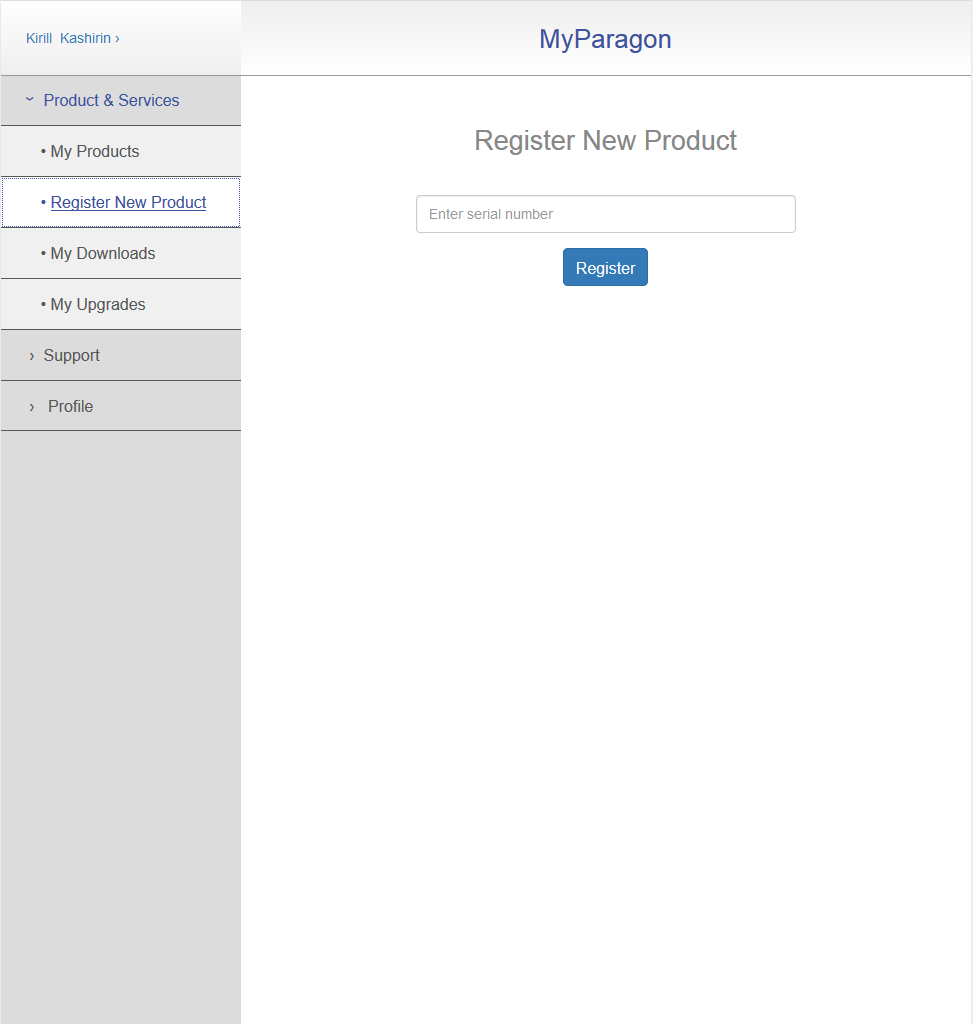
- My Downloads – Here you can download manuals, installation files for programs itself (for 32 and 64 bit Windows) and add-ons. By clicking on the product’s “PLUS-Sign”, you will see the list of available downloads for it. You can also have download links sent to your e-mail address, by clicking on Send links to email.
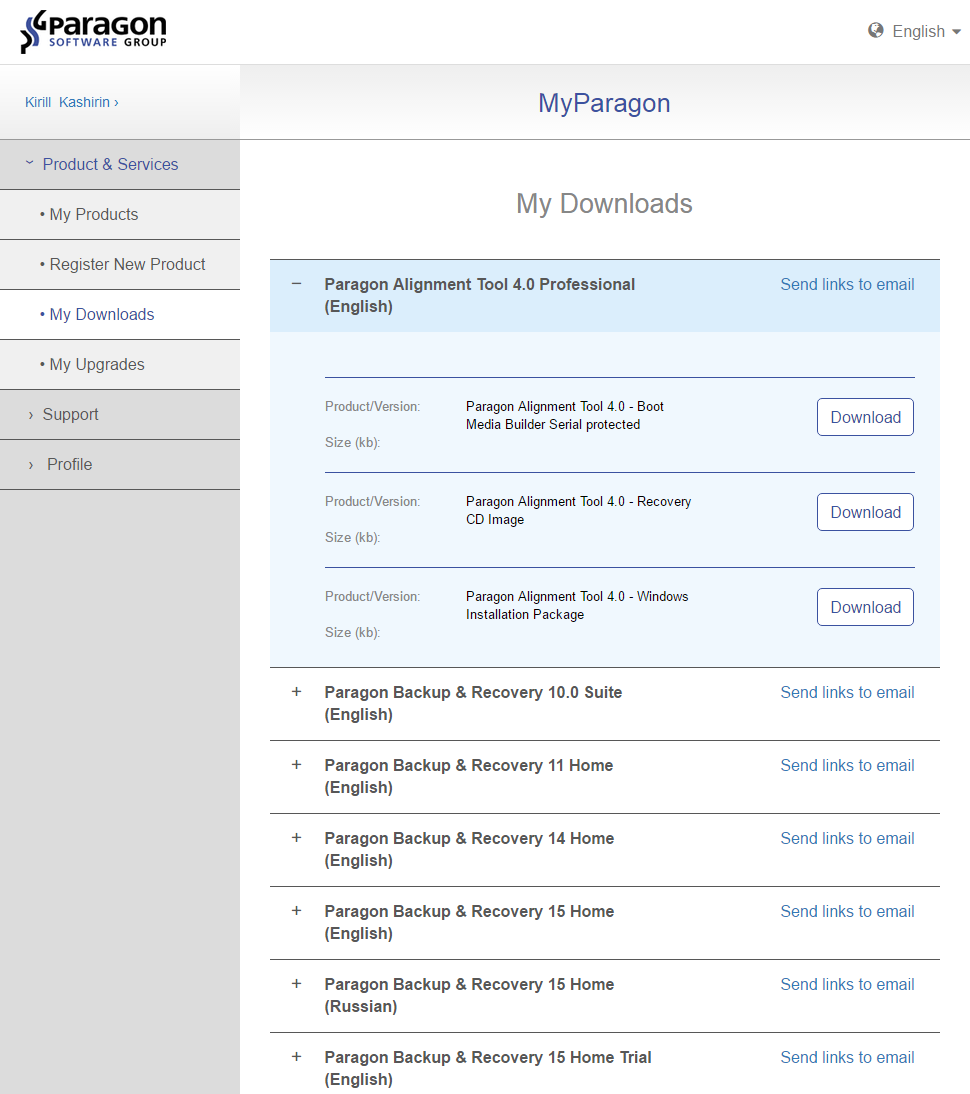
- My Upgrades – There you can find upgrade links leading to online shops of our partners where you can purchase upgrades for your products with a discount.
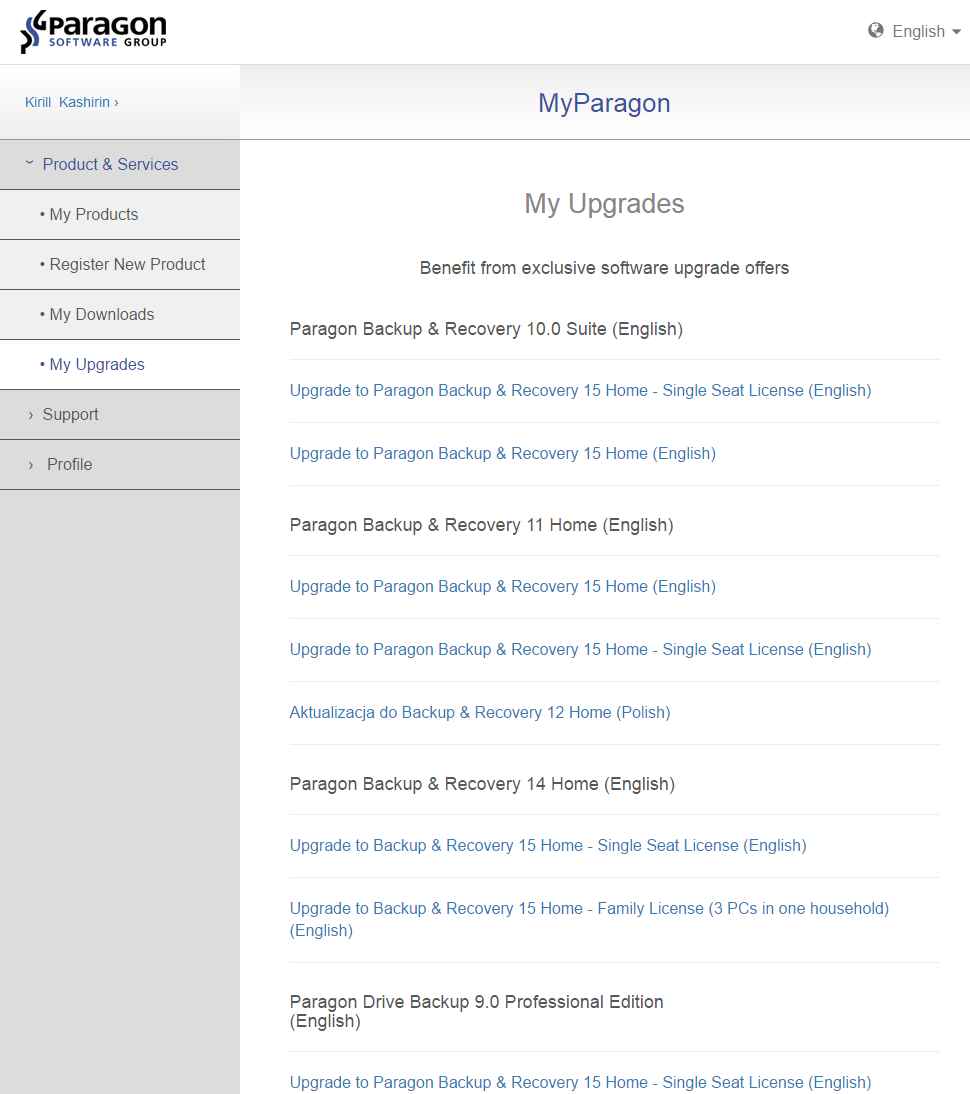
Support section
- Knowledge base – By clicking on this tab, you are redirected to our Paragon Knowledge Base, where you can find a solution for your problem.
- Documentation – this tab redirects you to page with our user manuals for all latest versions of Paragon products.
- View my Requests – means, that here you can track all your requests to our Support Team.
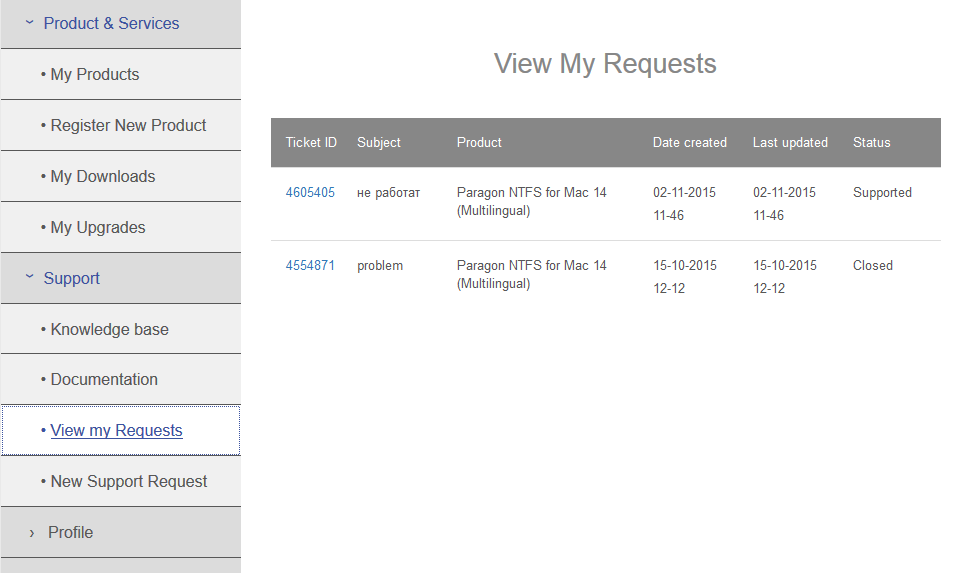 If you select a request (by clicking on its number), it will open the request details and you will be able to add comments, reply to the support engineer, clarifying questions or you can even reopen your old (closed) request if a problem appears again.
If you select a request (by clicking on its number), it will open the request details and you will be able to add comments, reply to the support engineer, clarifying questions or you can even reopen your old (closed) request if a problem appears again.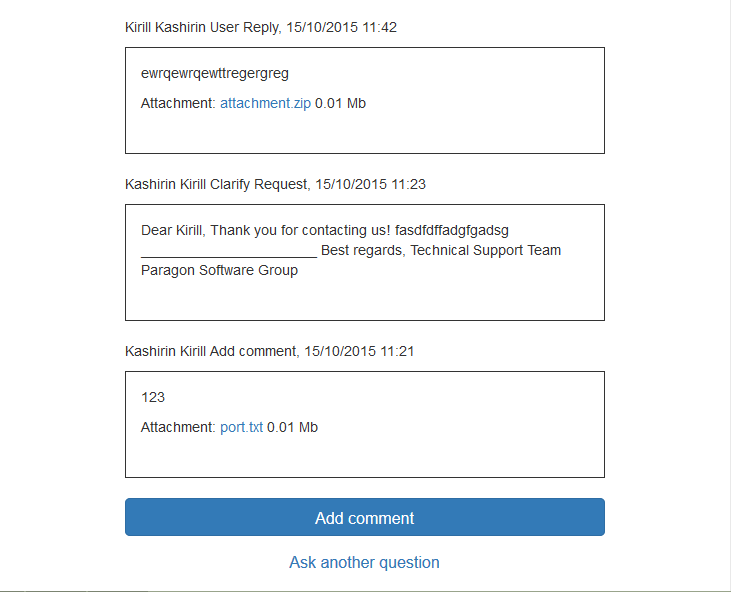
- New Support Request – here you can ask a question, report a problem or give a feedback by creating a request. Please try to describe an issue in detail, and attaching a screenshot (screen capture) of an issue helps a lot. If files that you need to send to support team are bigger than fifty (50) Mb – upload them to any free file server (Dropbox, Google Drive, etc.) and send the download link for your files. Please, if it is possible, provide the build number of the software.
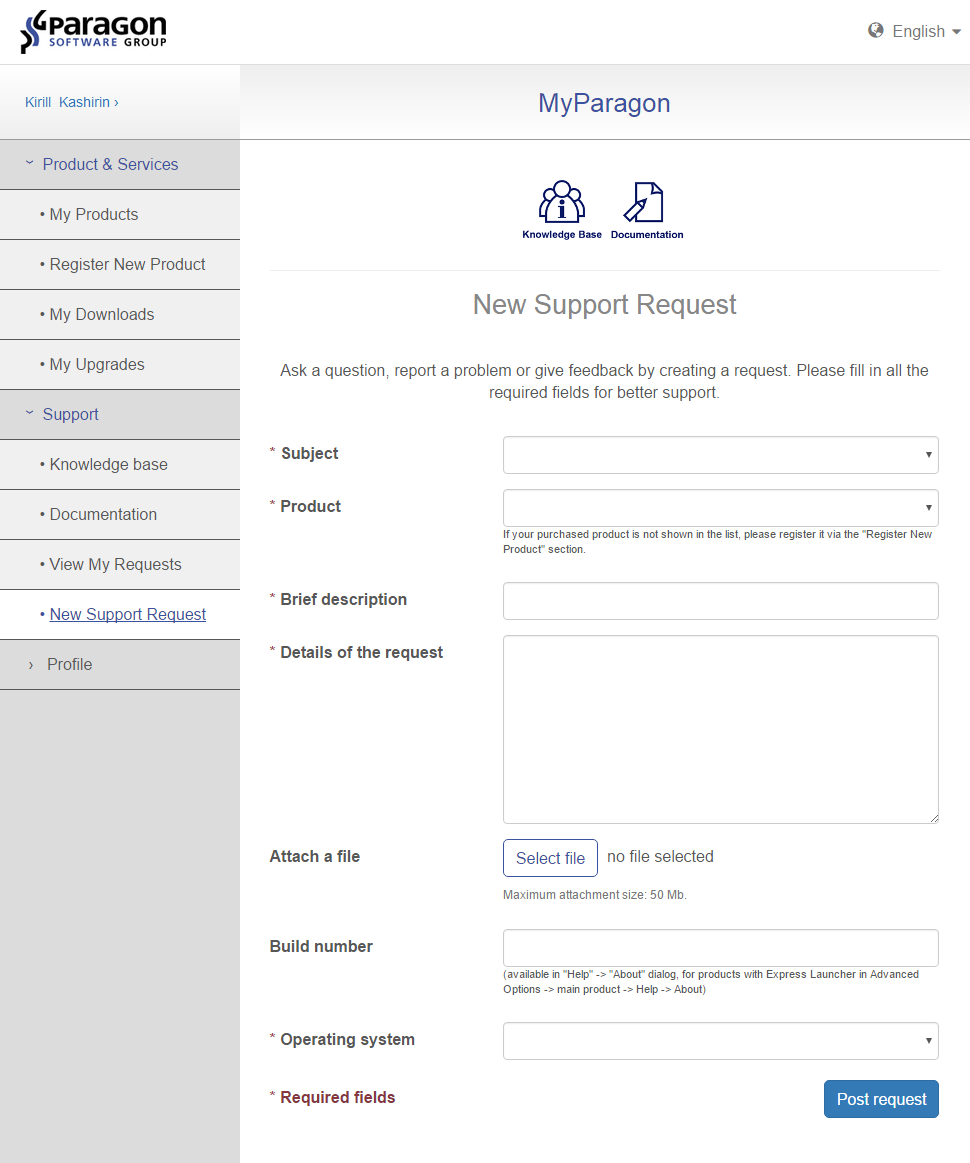
Profile section
- Account settings – With those you can set up a recovery mail for your account and specify your personal information. Please note that language setting in your profile will affect language of e-mails you receive from Paragon. If you want to change the language in your account, you can do this on the right side from the top corner of your account page.
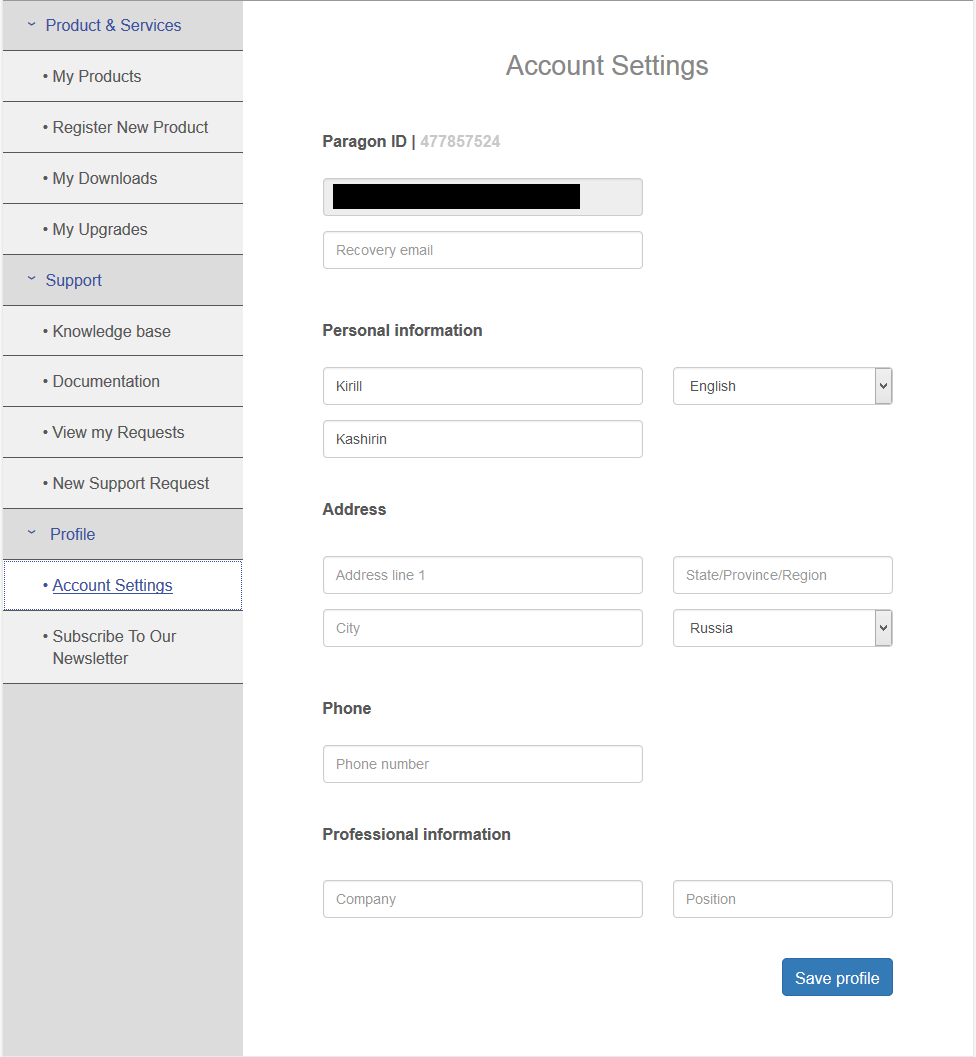
- Subscribe to our newsletter – here you can subscribe to receive updates on special offers and new product releases from Paragon.
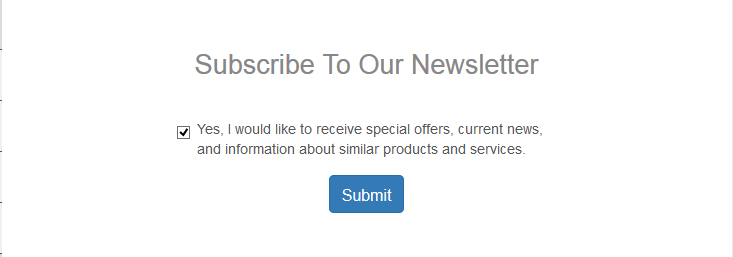
To log out of “MyParagon” account just click on your name and menu will appear with manage my account (same as account settings) and log out options.
CR: MyParagon, Know how: Paragon
Tags: customer account, download, My Paragon, myparagon, new CC, new customer center, Register

Loading...
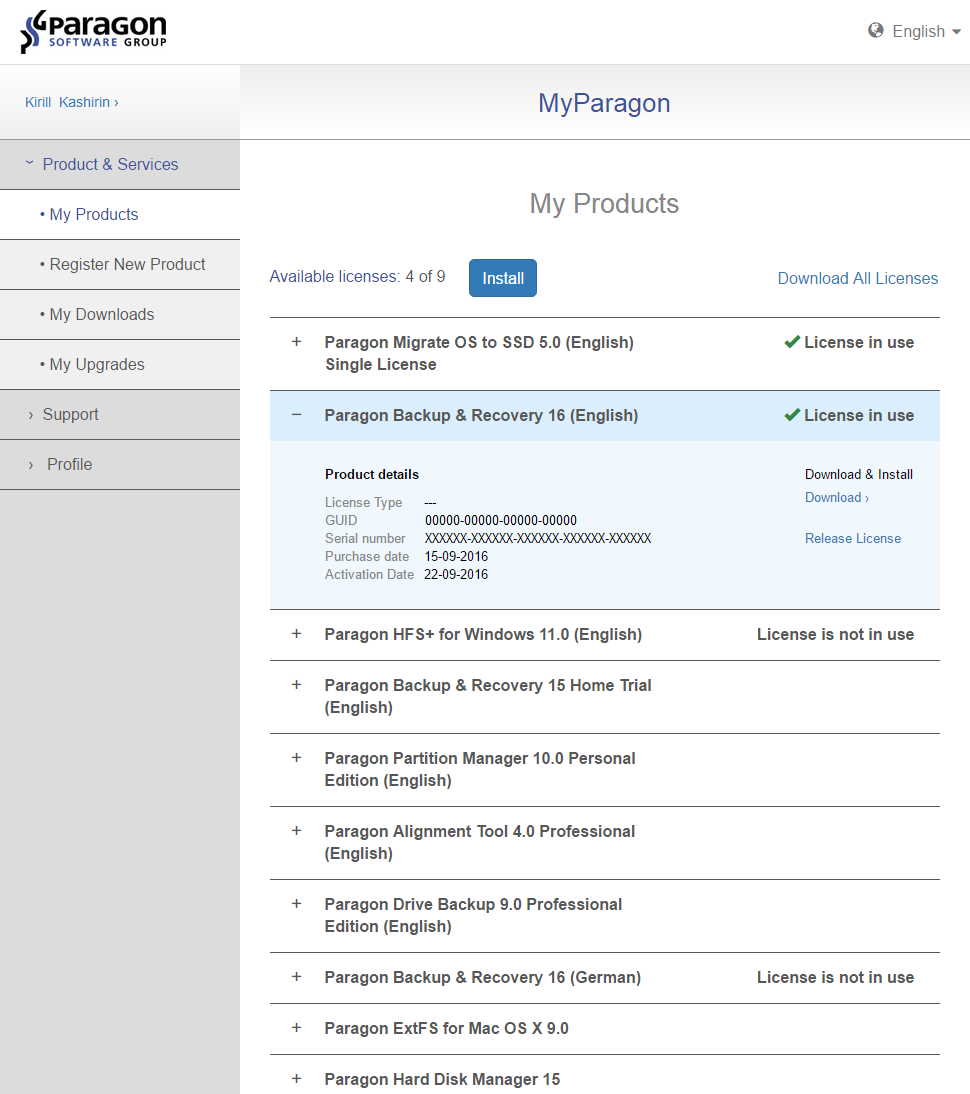
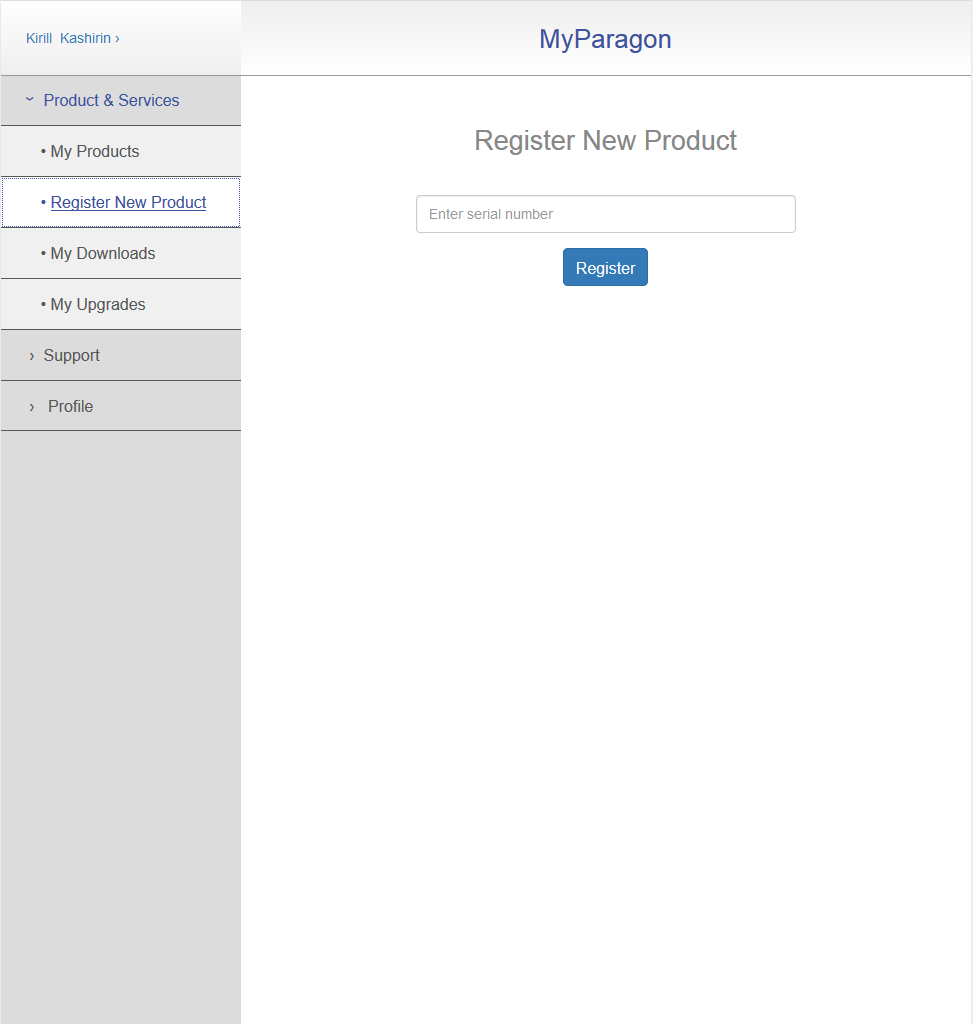
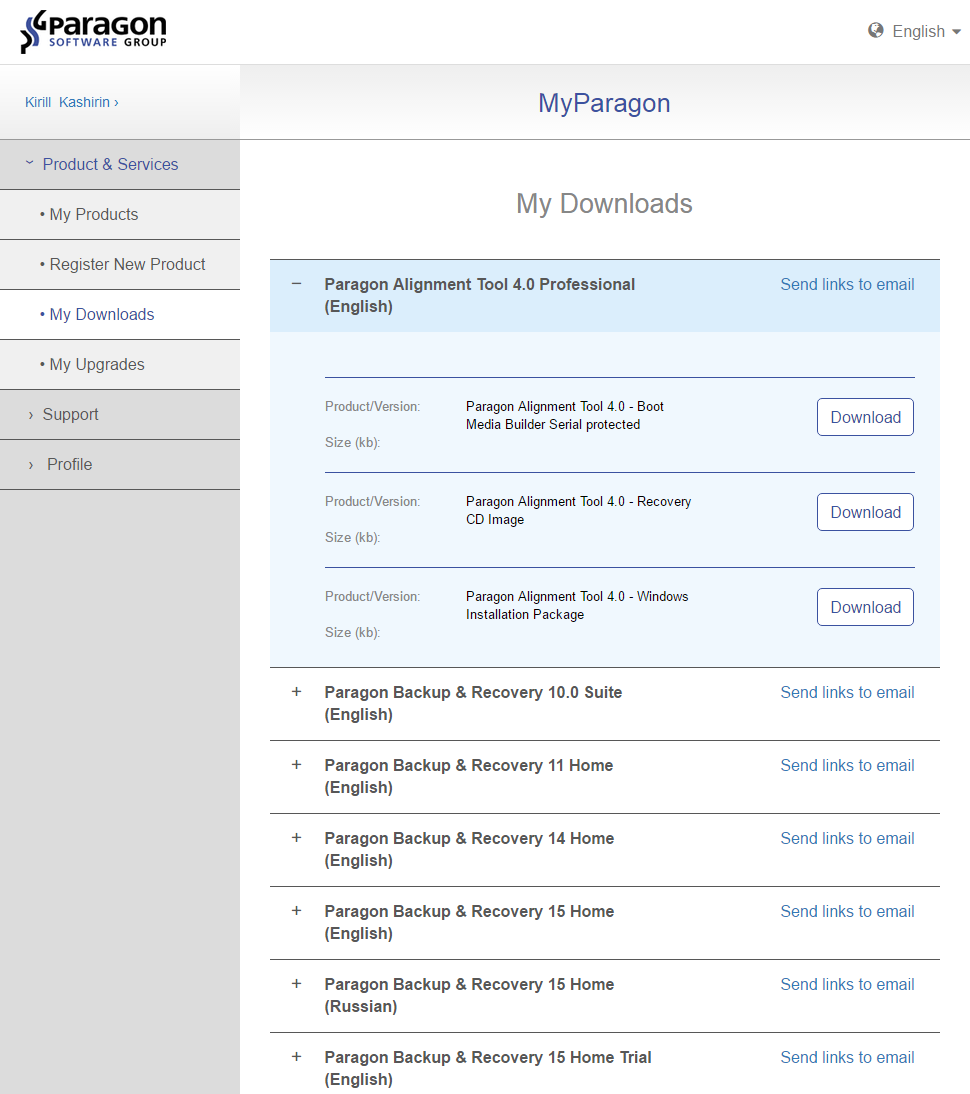
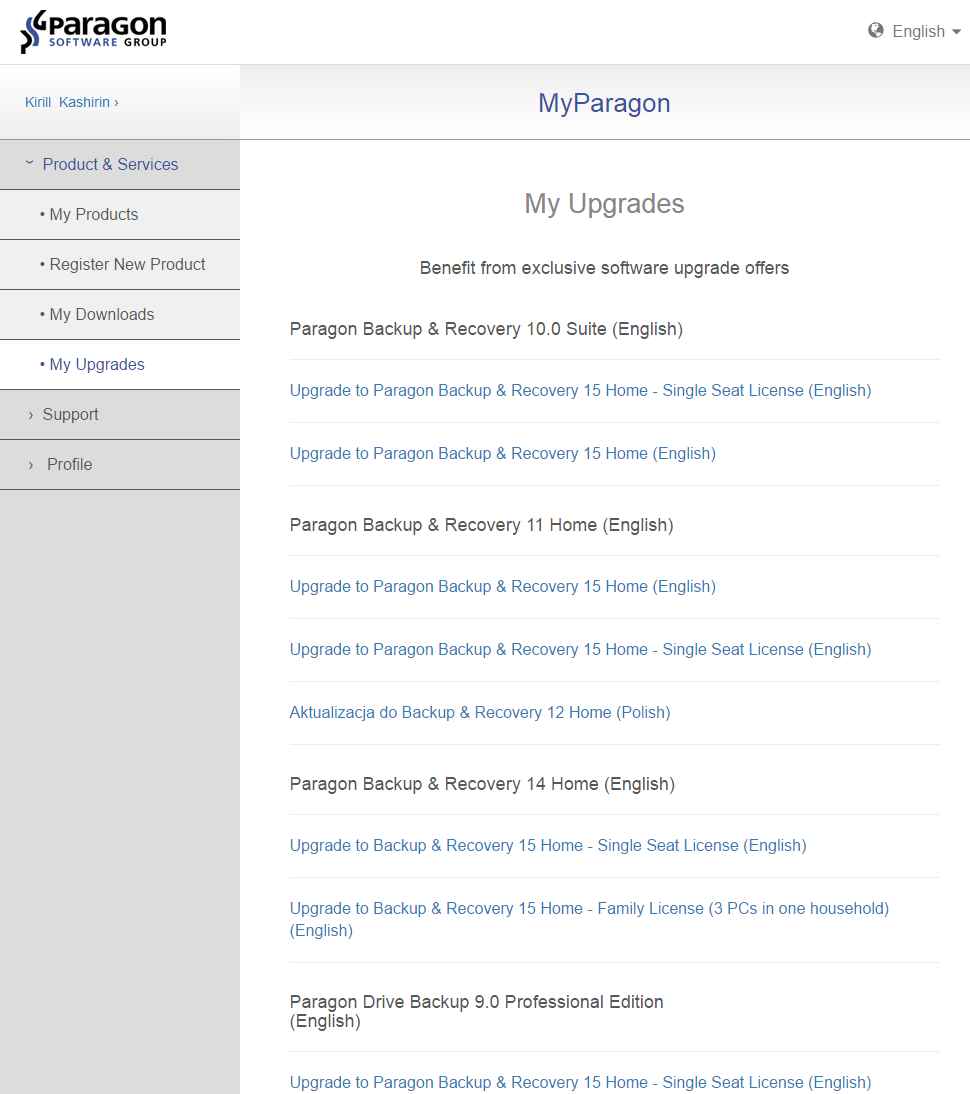
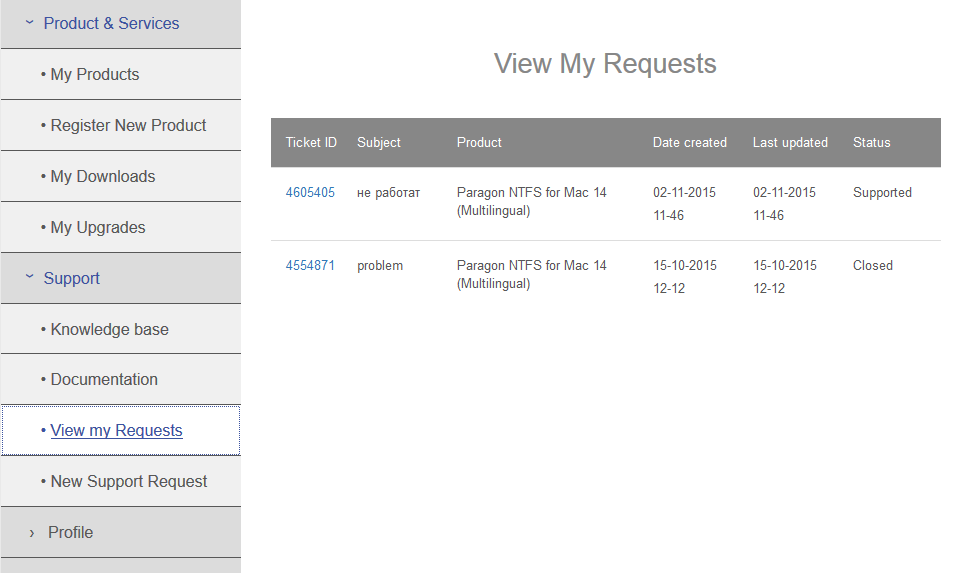 If you select a request (by clicking on its number), it will open the request details and you will be able to add comments, reply to the support engineer, clarifying questions or you can even reopen your old (closed) request if a problem appears again.
If you select a request (by clicking on its number), it will open the request details and you will be able to add comments, reply to the support engineer, clarifying questions or you can even reopen your old (closed) request if a problem appears again.