First, download the installation file from MyParagon portal. Refer to this article to learn how to download the installation file.
After the file is downloaded, click on Downloads icon on the dock to expand the Downloads stack.
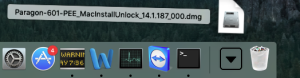
Double-click on the downloaded file.
The window will appear.
Double click on “Install Paragon NTFS for Mac 14”.
Click on “Continue” button.
License agreement will appear. Please read it carefully.
Click on “Continue”.
You may be prompted to enter your password to proceed.
Click on “OK” to begin the installation.
When the installation will finish, the picture will appear, showing the location of the driver settings icon. It’s necessary to restart your Mac before using the driver. Click Restart.
After restart and login, Paragon NTFS for Mac driver will be used to mount NTFS volumes by default.
Please use NTFS for Mac preference pane to access settings and activate your license. To read more about NTFS for Mac activation process, refer to this article: How to activate
General, KnowHow: Installation, NTFS for Mac OS X
Tags: howto, install, installation, ntfs