This article combines known solutions for the most common problems which appear as an errors. First of all it is important to note that this issues are related to native Windows installation service errors that could be caused by internal problems and affect other executable files – not only our software.
If installation interrupts and no error message is shown (window closes and/or nothing happens at all or installation gets stuck) then you need to install program using command prompt to generate installation log file where you can find information on error that you encountered.
Below you can find solutions for most common errors.
“The Windows Installer Service could not be accessed”
Try to perform next steps:
For Windows 7 and older versions:
Press Win+R -> run services.msc -> locate Windows Installer Service and check its Startup Type – it should be set to “Manual” or “Automatic”. Click “Start” to start the service.
For Windows 8 and later:
Press Win+x -> Run -> services.msc -> locate Windows Installer Service and check its Startup Type – it should be set to “Manual” or “Automatic”. Click “Start” to start the service.
msiexec /unregister
msiexec /regserver
1305 error
This error means that the .msi file is not in C:\Users\User name\AppData\Local\Temp\ and installation process can’t find this file in order to proceed. It is required to check if the .msi file is located in C:\Temp instead of the necessary location.
Navigate to C:\Temp
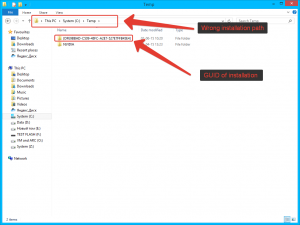
and copy .msi file to C:\Users\User name\AppData\Local\Temp\ and run installation once more.
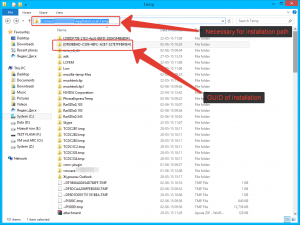 If you still encounter error – please try this solution:
If you still encounter error – please try this solution:
– create in the root of your C: drive three folders and name them “install”, “TEMP”, “TMP”. So their paths will look like these ones: “C:\install”, “C:\TEMP”, “C:\TMP”
– go to Control Panel, then select “System”, and then “Advanced” tab
– click on “Environment Variables” button
– set for “TEMP” and “TMP” variables the folders you created previously with help of “Edit” button
– place installation file in “C:\install” and run it
1722 “Blockmounter error”
Please extract this archive to the C:\root folder. Then run the INSTALL.bat
“The installation is not adequate for running installation”
Use right-click on installation file – properties – compatibility – run this program in compatibility mode (set your Windows version).
1316 error “installing new program version over the old one” or “there is another … installed”
This sometimes happens when upgrading a Paragon program without uninstalling the previous version. New program installation attempts to uninstall the old one before installing itself. If it can’t find or access the old uninstaller, this error appears. It can be avoided by manually uninstalling the old program, rebooting, then installing the new one.
Also you might encounter this kind of problem:
You install product and error message appears “there is another installed” but in fact you don’t have previous version installed at the moment then to fix this problem you need to download installation file for previous version that was installed before – install it again and then uninstall it correctly (control panel – programs and features – find program and run uninstall – reboot – delete program folder). Then you will be able to install newer version of software.
1325 error
HKEY_LOCAL_MACHINE\SYSTEM\CurrentControlSet\Control\FileSystem
If the value for either the NtfsDisable8dot3NameCreation DWORD or the Win31FileSystem DWORD is not 0, right click the DWORD, choose Modify, and set the value to “0”.
Known solutions are also described in this article. Finally Microsoft gives own solutions.
“Insufficient system resources exist to complete the requested service”
This is a Windows OS problem and could appear on some configurations. We suggest next:
Click Start, and then click Run (for Windows 7 and older versions) or press Win+X and select Run (for Windows 8 and newer versions).
Navigate to
HKEY_LOCAL_MACHINE\System\CurrentControlSet\Control\SessionManager\Memory Management
Create new REG_DWORD with PoolUsageMaximum name and set its value to 60 decimal system.
Create new REG_DWORD with PagedPoolSize name and set its value to 0xFFFFFFFF in hexadecimal system.
Navigate to
HKEY_LOCAL_MACHINE\SYSTEM\CurrentControlSet\Services\LanmanServer\Parameters
Create new REG_DWORD with IRPStackSize name and set its value to 50 decimal system.
1335 error
…not a valid Win32 application
Try to update Windows installation service as described in this article.
1327 error
1. Click Start, and then click Run (for Windows 7 and older versions) or press Win+X and select Run (for Windows 8 and newer versions).
2. In the Open box, type regedit, and then click OK.
3. In Registry Editor, locate the following registry key:
HKEY_CURRENT_USER\Software\Microsoft\Windows\CurrentVersion\Explorer\Shell Folders
4. In the right pane, note the values in the Data field of each entry. If any value contains a drive that is not correct for your computer, right-click the entry, type c:my documents in the Value data box, and then click OK.
5. Repeat step 4 for each entry whose Data value contains an incorrect drive.
6. Repeat steps 3 through 5 for each of the following registry keys:
HKEY_CURRENT_USER\Software\Microsoft\Windows\CurrentVersion\Explorer\User Shell Folders
HKEY_LOCAL_MACHINE\SOFTWARE\Microsoft\Windows\CurrentVersion
HKEY_LOCAL_MACHINE\SOFTWARE\Microsoft\Windows\CurrentVersion\Explorer\Shell Folders
HKEY_LOCAL_MACHINE\SOFTWARE\Microsoft\Windows\CurrentVersion\Explorer\User Shell Folders
7. Close Registry Editor.
This is a 32/64 bit version of program that can not be installed under 64/32 bit OS version
When you purchase program you receive email with download link for product and serial number. You need to download 32 bit installation for 32 bit OS version and 64 installation file for 64 bit OS version.
If you used link in browser, after you either paid for product or requested it during special offer event, and you need installation file for different version – please register serial number in your MyParagon account (my.paragon-software.com – if you don’t have an account then you need to register one) and after that you can download appropriate installation file.
Backup & Recovery, Disk Wiper, Drive Copy, Hard Disk Manager™ for Windows, KnowHow: Installation, Migrate OS to SSD, Partition Manager, Products for Windows
Tags: error, failed, installation, windows