Having previously installed Paragon Software product, you’re trying to install Backup & Recovery 16 or Hard Disk Manager 15 SP5, but cannot proceed with installation – an error pops up:
The Universal Image Mounter (UIM) is installed and cannot be proceeded. Please uninstall the product with UIM before.
According to this error you need to uninstall all products that contain UIM. However, in case you want to install Backup & Recovery 16 or Hard Disk Manager 15 SP5 and to keep the previously installed products, please follow the solution mentioned below:
Remove UIM manually.
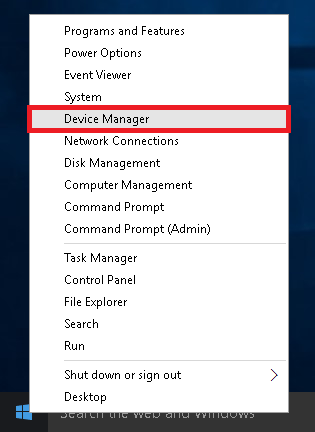
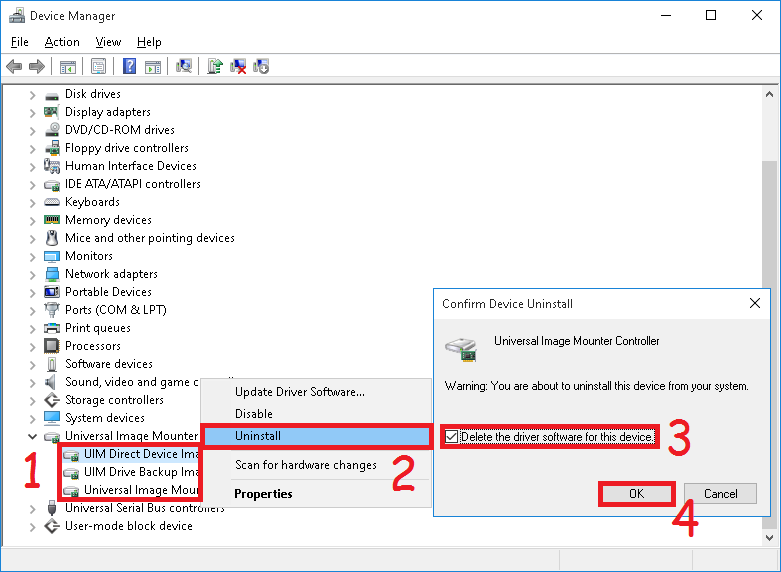
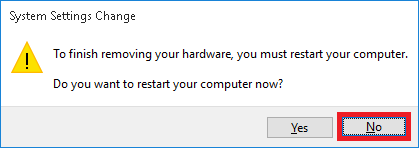

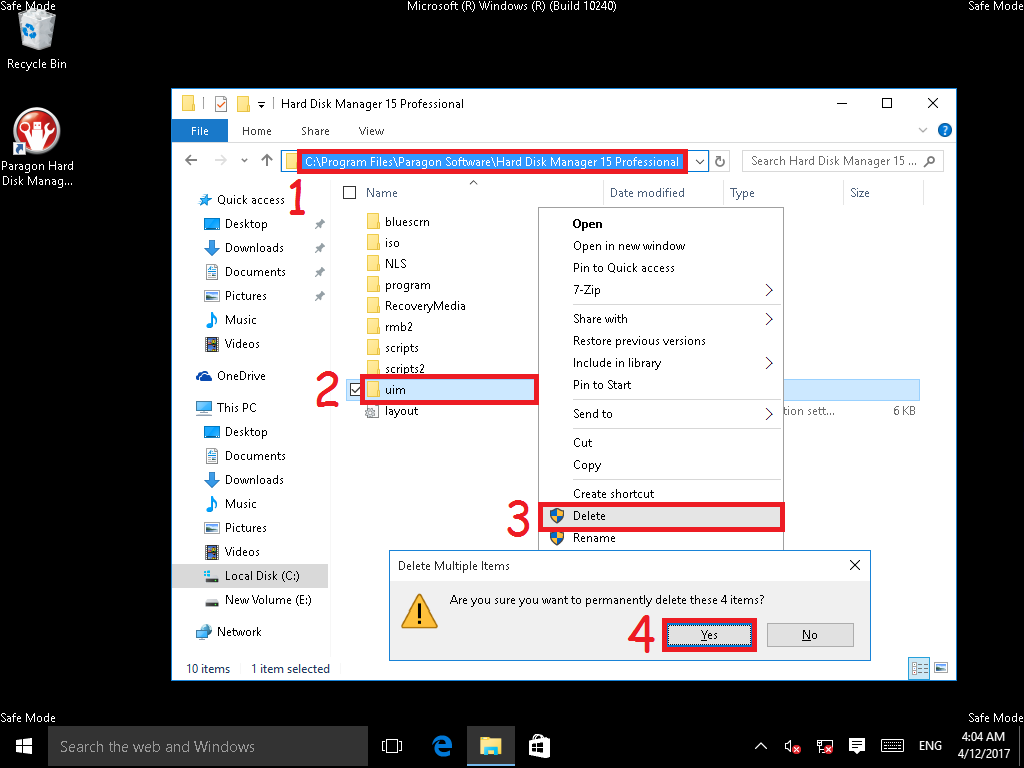
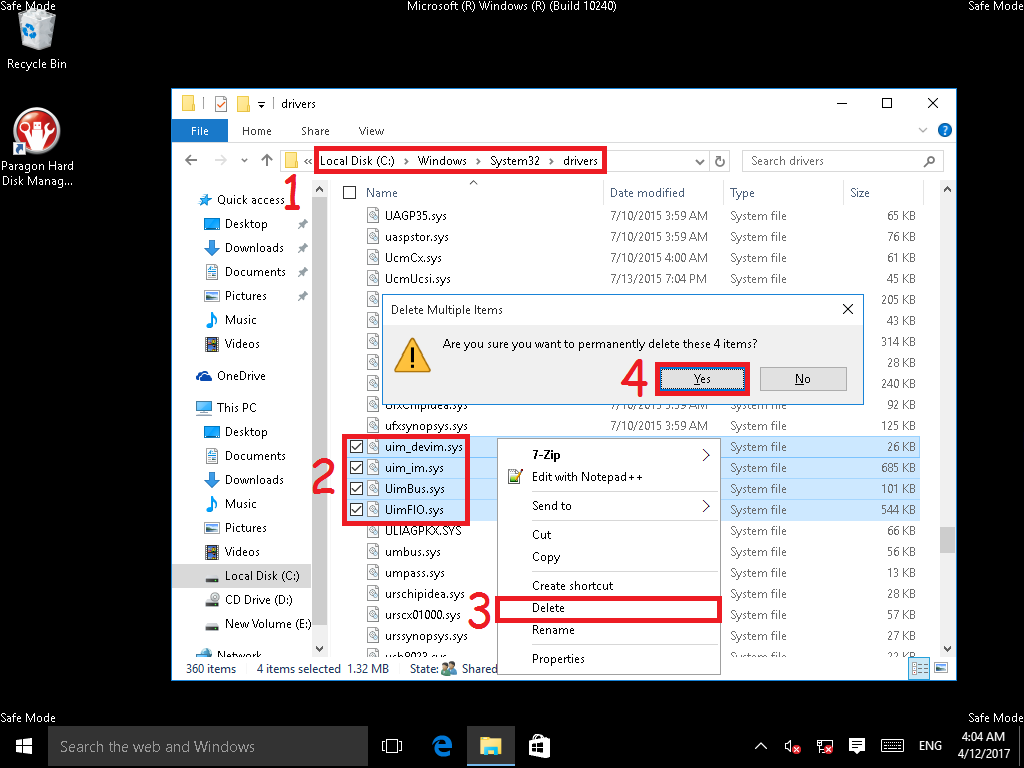
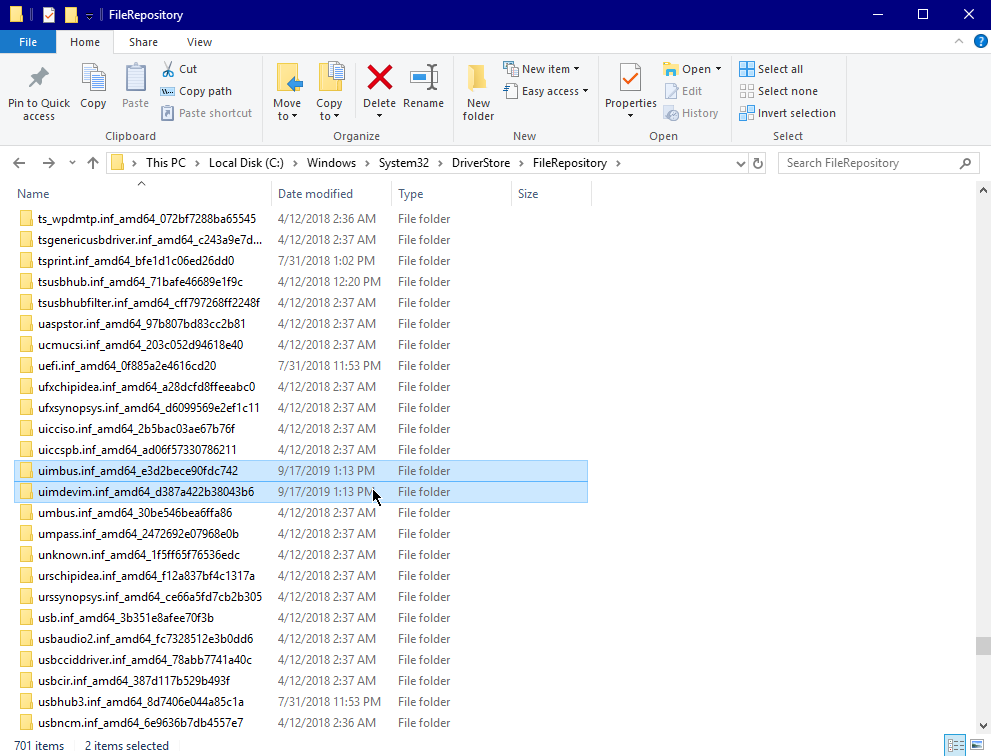
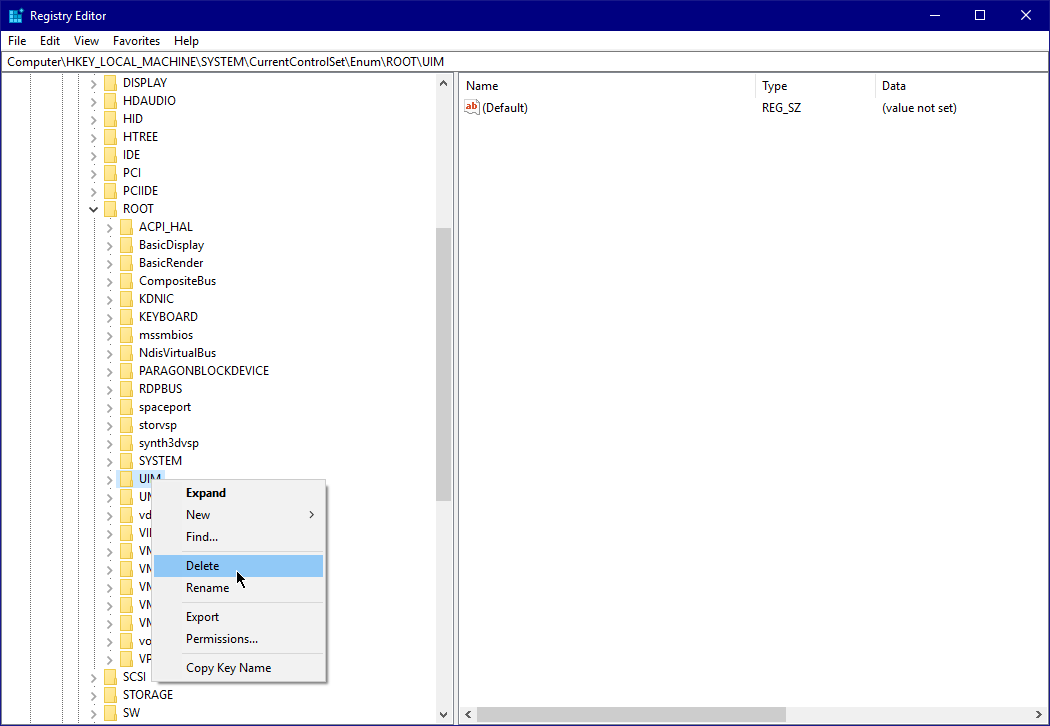
Hard Disk Manager™ for Windows, Products for Windows
Tags: Hard Disk Manager, UIM