Open the .msi file
Follow the instructions while installing.
Read the license agreement.
Change installation options as desired and click on Next.
Continue the installation.
Choose whether you wish to buy and/or activate the software now, or later. Skip to step 8 if you have chosen to Activate Paragon HFS+ for Windows.
After the installation it’s recommended to restart your computer.
After restart, launch the program. The interface window will appear.
Note: Trial mode means the product is fully functional for a limited amount of time.
If you wish to obtain a License Key to activate the product, there’s Buy button, which will redirect you to the page, where you can purchase it.
Read more about activation: How To Activate Your Purchased Software Online
Enjoy our program.
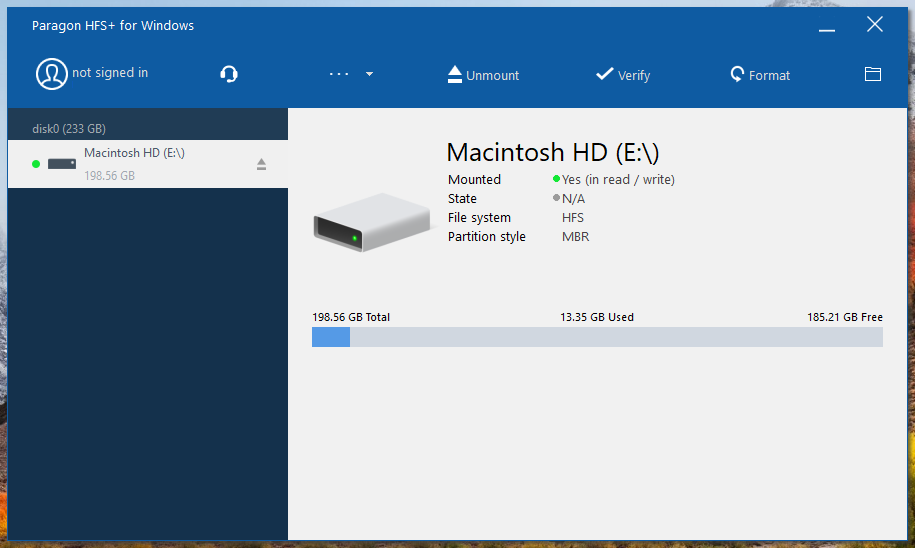
HFS+ for Windows, HowTos, HowTos: Windows, Know how: Windows, KnowHow, KnowHow: Installation, Products for Windows
Tags: activation, driver, hfs, installation, windows