Scenario: You need to prepare WinPE- or Linux- based bootable recovery media on USB flash or CD\DVD.
This article is valid for all 14 versions of Paragon Software.
If you use 15 version of our software please use instructions from next articles:
Also please learn about changes in 15 version.
Paragon offers all the necessary tools to prepare a Linux- or WinPE-based bootable environment on a CD/DVD/BD disc, USB thumb drive, or in an ISO image format and allows to startup your computer for maintenance or recovery purposes when OS is corrupted or cannot be used. (Learn about how to boot computer using recovery media)
Note! To reach all powerfull tools of product you must prepare recovery media with Recovery media Builder or Boot media Builder from your account for certain purchased product. If you prepare media with Free product, as discribed below, you could only reach Free versions tools.
Recovery Media Builder
Download Backup and Recovery 2014 Free
Recovery Media Builder is component program that is delivered with Backup and Recovery 2014 FREE. (can’t find RmB) After installing RmB you can run RmB Wizard from installation directory or from desktop shortcut.
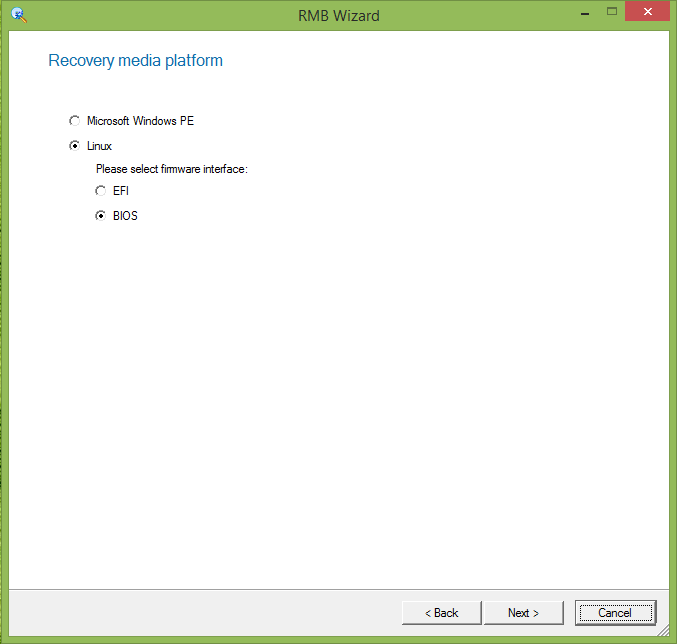
Recovery media Builder provides creation of next recovery media platforms:
1) Microsoft Windows PE (Preinistallation Environment)
The WinPE recovery environment can be a real alternative to the Linux/DOS recovery environment. Providing nearly the same level of functionality it offers an excellent hardware support and the same interface as the Windows version does. It can be used to start a computer that has no operating system, to partition and to format hard drives, to copy disk images, and to initiate Windows Setup from a network share.
Using Recovery media Builder you can prepare WinPE on USB flash drive only.
Consider that WinPE is bootable both with 64- or 32- bit system (defines itself).
2) Linux recovery media platform.
The Linux/DOS recovery environment can be used to boot your computer into Linux or PTS DOS to get access to your hard disk for maintenance or recovery purposes. It also has the PTS DOS safe mode, which may help in a number of non- standard situations such as interfering hardware settings or serious problems on the hardware level. In this case, only basic files and drivers (such as hard disk drivers, a monitor driver, and a keyboard driver) will be loaded.
Using Recovery media Builder you can prepare Linux-based 64-bit (EFI) or 32-bit (BIOS) USB flash drive. As well it’s possible to create CD\DVD media. Process of creating USB flash recovery media is the same as for WinPE platform but consider that using Linux you should first find out if your system is 32- or 64-bit.
To find this information use right click on “My Computer” icon on the Desktop, choose “Properties”. Under the «System» or «System Type»:
1. If you see “32” or there is no number of bits, then you use 32-bit operating system.
2. If you see “64” then you use 64-bit operating system.
In case with CD\DVD recovery media you first are to create ISO image and save to your computer.
Next find ISO image in directory, use right click on created ISO file and select “Burn disc image”. Please make sure that you use right click on ISO file itself, not on the CD-ROM drive.
Burn to CD\DVD.
3) Microsoft Windows PE (Preinistallation Environment) on CD\DVD using Boot Media Builder.
Paragon Boot Media Builder™ is a wizard that helps you prepare a WinPE-based bootable environment on a CD/DVD/BD disc. As well you can prepare USB thumb drive or an ISO image format. This type of environment contains a set of utilities that corresponds to the purchased product, and allows startup of your computer for maintenance or recovery purposes when OS is corrupted or cannot be used.
A WinPE environment offers an excellent hardware support and the same interface as the Windows version does. It provides support for network (through DHCP, or a manually configured connection), external FireWire or USB drives, enables to pre-mount network shares and inject drivers for special storage controllers and network cards.
Paragon Boot Media Builder is delivered with the following products:
Go to my account
My Account / Products / My Downloads
Before you launch Boot Media Builder please make sure you have either Windows Automated Installation Kit (WAIK) or OEM Preinstallation Kit (OPK) installed in your system. Otherwise, you won’t be able to accomplish the operation.
WAIK is a Microsoft’s proprietary tool and can be obtained from its Download Center for free (about 1 GB). Please note that you need a genuine Windows installation to be able to download this tool. Moreover you will need to download a version, which is suitable for your Windows OS – Boot Media Builder automatically detects your system and offers the required download link.
1) Select the Boot Media Type.
2) Select to «create» a new bootable media.
3) If you don’t have WAIK\ADK installed on computer click «Download ADK Tools». Otherwise specify path to WAIK\ADK tools directory and click «next». (Windows 7 and later versions of Windows builds has ADK\WAIK as component).
4) Skip network adjusting if you don’t need configuring.
5) To load drivers for additional hardware support, use the Add button. Some problems as wrong detecting of HDD\SSD or other hardware problems are usually coursed by drivers lack (Operation system can’t recognize hardware).
6) Click «Next» to complete creation in the Boot Media Builder.
To know more on the subject, please consult this documentation:
Manual for Backup & Recovery 2014 Free Edition
Manual for Paragon Boot Media Builder
Also please learn about how to boot computer using recovery media.
RMB: ADK/WAIK, RMB: Linux, RMB: RMB errors, RMB: WinPE
Tags: backup, copy, general, howto, migration, rcd, windows, WinPE