Scenario: You need to boot computer using already prepared WinPE- or Linux-based bootable recovery media on USB flash or CD/DVD.
The recovery environment can be used to boot your computer into WinPELinux to get access to your hard disk for maintenance or recovery purposes. To boot with recovery media please follow next:
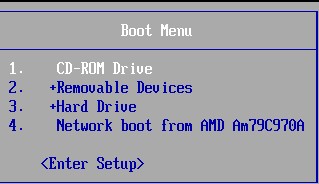
Possibly it will be required to configure BIOS/uEFI settings to successfully boot using CD/USB.
Turn on or restart your computer and watch for a message during the POST (before booting OS) about a particular key, usually Del or F2, which you’ll need to press to enter SETUP. Press this key as soon as you see the message.
After pressing the correct keyboard command from the previous step, you will enter the BIOS Setup Utility.
Consider that all BIOS utilities are a little different so yours may look like this or it may look completely different. No matter how your BIOS setup utility appears, they are all basically a set of menus containing many different settings for your computer’s hardware.
Since every BIOS setup utility is different, the specifics on where the boot order options are located varies from computer to computer. The menu option or configuration item might be called Boot Options, Boot, Boot Order, etc. The boot order option may even be located within a general menu option like Advanced Options, Advanced BIOS Features, or Other Options.
In the example BIOS, the boot order changes are made under the Boot menu.
To change which device to boot from first, follow the directions on the BIOS setup utility screen to change the boot order. In this example BIOS, the boot order can be changed using the arrows. Remember, your BIOS may have different instructions.
Choosing Hard Disk Drives we can find that 1st Drive is HDD and the 2nd is USB Flash. Make whatever boot order changes you need (For example to boot from USB change it to the 1st drive) and then proceed to the next step to save your settings.
To save your changes, follow the instructions given to you in your BIOS utility to navigate to the “Exit” or “Save and Exit” menu (F10 default).
When your computer restarts, BIOS will attempt to boot to the first device in the boot order you specified. If the first device is not bootable, your computer will try to boot from the second device in the boot order, and so on. It may ask to “press any key” to boot from … confirm it and your recovery media will boot it’s interface. For example:
HowTos: General, HowTos: Paragon, HowTos: Windows, Know how: General, Know how: Paragon, Know how: Windows, RMB: Linux, RMB: WinPE
Tags: general, howto, windows