Unlike traditional configurations, Apple Core Storage requires a different backup approach. In this article you will learn the basics about the Apple Core Storage, FileVault and Fusion Drive technologies, while several step-by-step scenarios will help you correctly back up and restore any of these configurations with Paragon Hard Disk Manager for Mac.
Core Storage is a logical volume format introduced by Apple that serves the basis for FileVault (Full Disk Encryption) and Fusion Drive technologies. In short, the Core Storage is a layer between the disk partition scheme and the file system. It works by including one or several physical volumes (PV) into a logical volume group (LVG), where one or more logical volumes (LV) can be resided.
Normally, a PV is a real storage device like an SSD (Solid State Drive) or a traditional HDD (Hard Disk Drive), but it can be a disk image or even a RAID set. A PV is always a partition on a GPT (GUID Partition Table) disk with a specific GUID (53746F72-6167-11AA-AA11-00306543ECAC). It is important to note that data from physical volumes cannot be retrieved directly, because they don’t have a standard file system.
Though a Logical Volume Group may contain one or several logical volumes, in standard configurations it is one volume with a total capacity of all physical volumes. It’s an LV that hosts a standard file system (such as HFS+), where all data is organized in a traditional way, so it can be easily accessed and read.
First appeared in OS X Lion, the FileVault enables to dynamically encrypt on-disk partitions. Initially encrypting all contents of the target physical volume, it utilizes the Core Storage to grant access to requested data on a logical volume. This saves from the need of decrypting all contents at system login after authentication, which is good for security.
A typical FileVault configuration:
For years people have been using several storage devices in their systems, choosing the fastest disk for OS and critical applications, while storing media files and other data on something slower, but much cheaper per gigabyte. Until recently, there was no mechanism for automating the process of arranging files between disks, so it was up to the user to decide. Obviously, this type of activity required specific knowledge and time, few could afford. With the Fusion Drive technology Apple offered a solid solution to this problem.
A typical Fusion Drive configuration:
A special filter-driver operating in the background ensures that boot-critical OS files and the most frequently used data are stored on the fastest device in the pool (SSD in our example), while all the rest on the HDD. Furthermore, it never allows any less than 4GB of free space on the SSD.
A fusion drive configuration is displayed as one mounted drive in the system, which capacity is a total of the SSD and HDD, while the physical storage devices that make up the logical volume group are hidden for the user.
As the first example, let’s see how to correctly back up a typical Mac Book with one internal physical storage device configured as Core Storage with HDM for Mac.


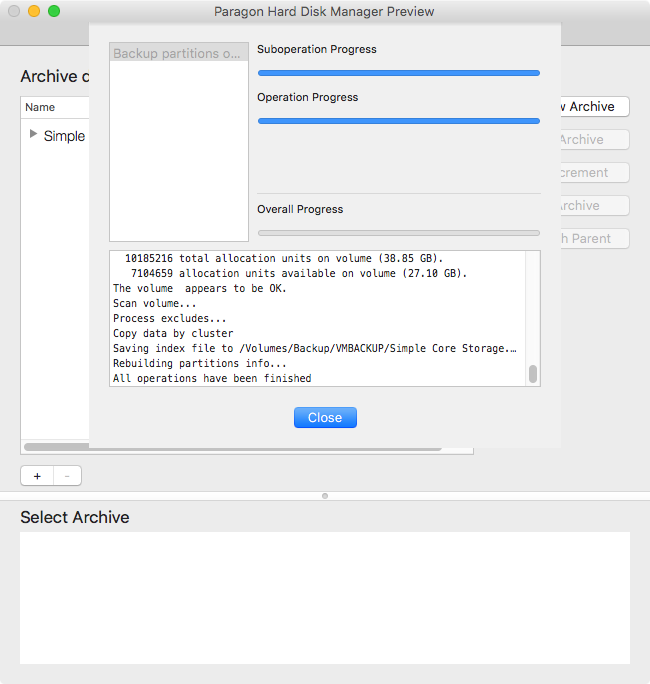
As in the previous scenario the main rule is to exclude Core Storage Physical Volumes from backup. For Fusion Drives there should be no less than two PVs.
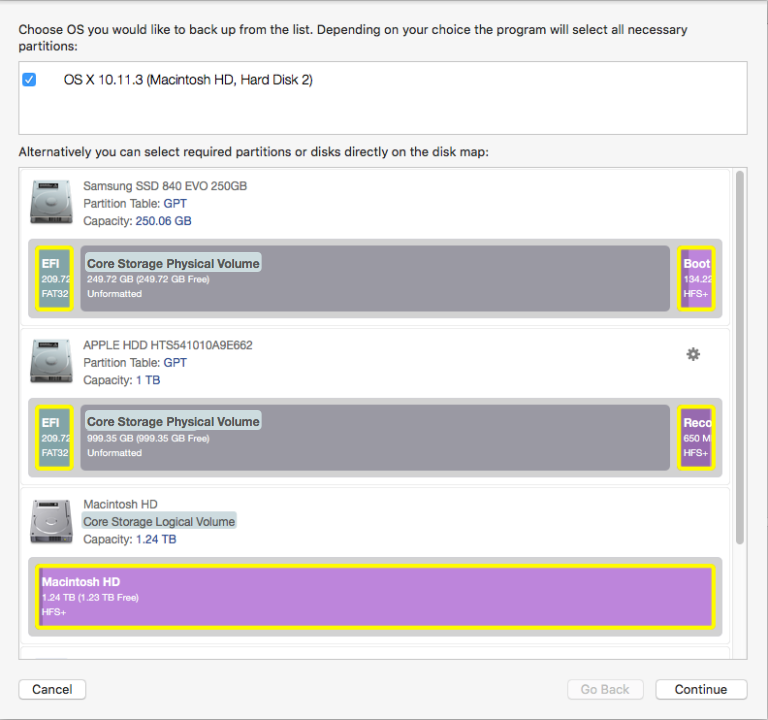
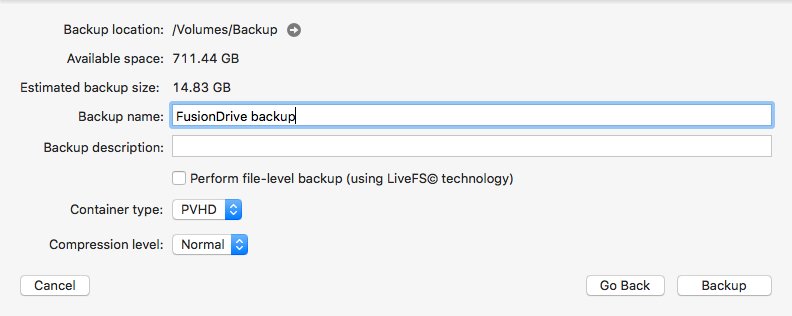
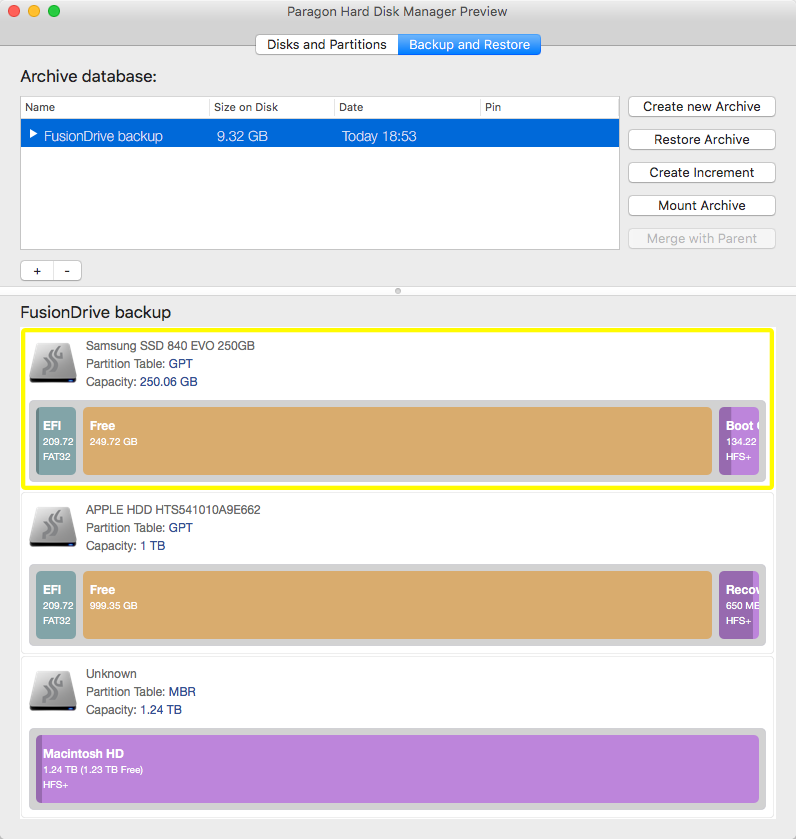

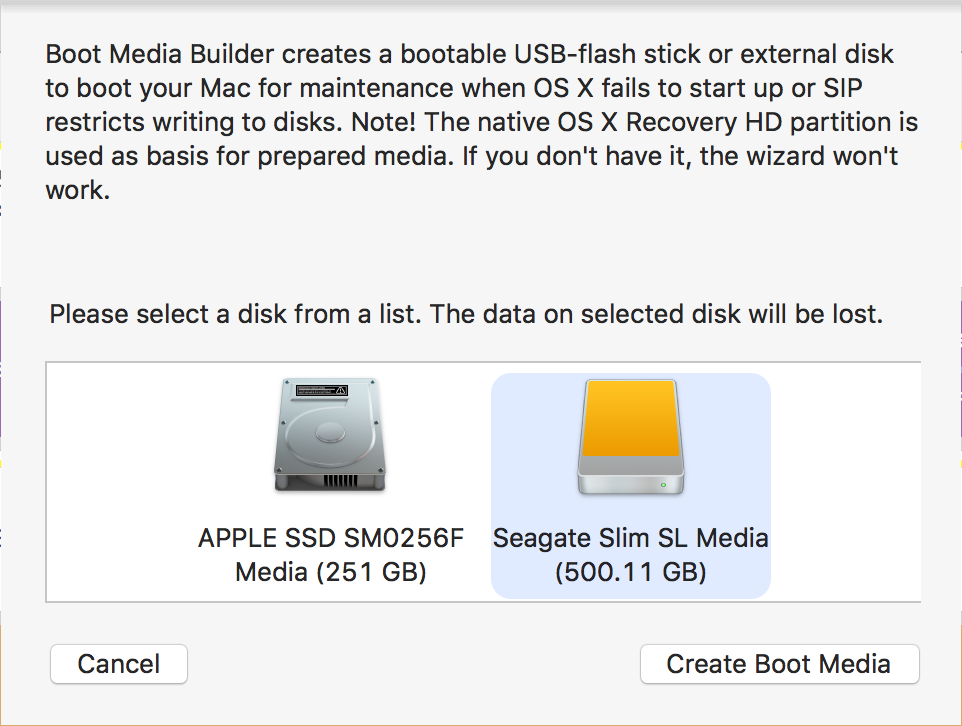
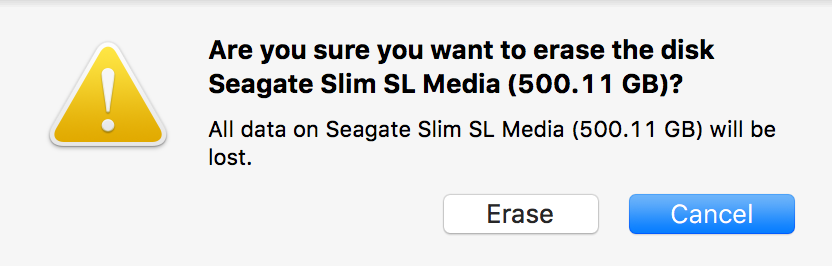
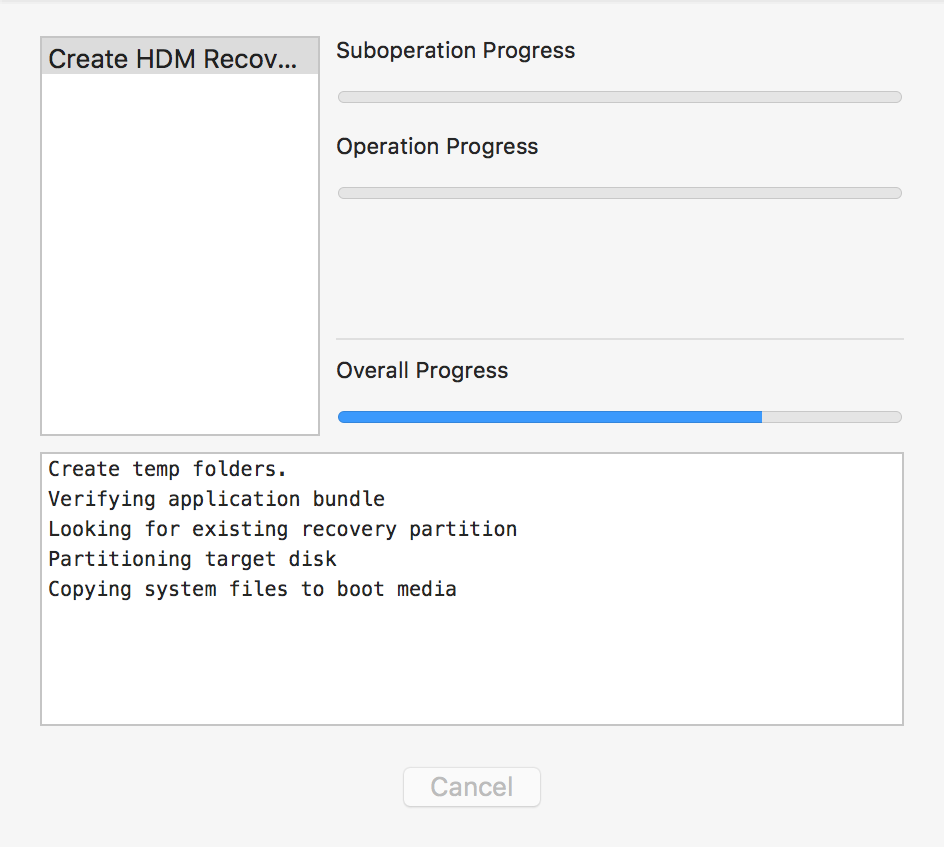
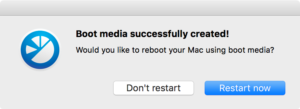
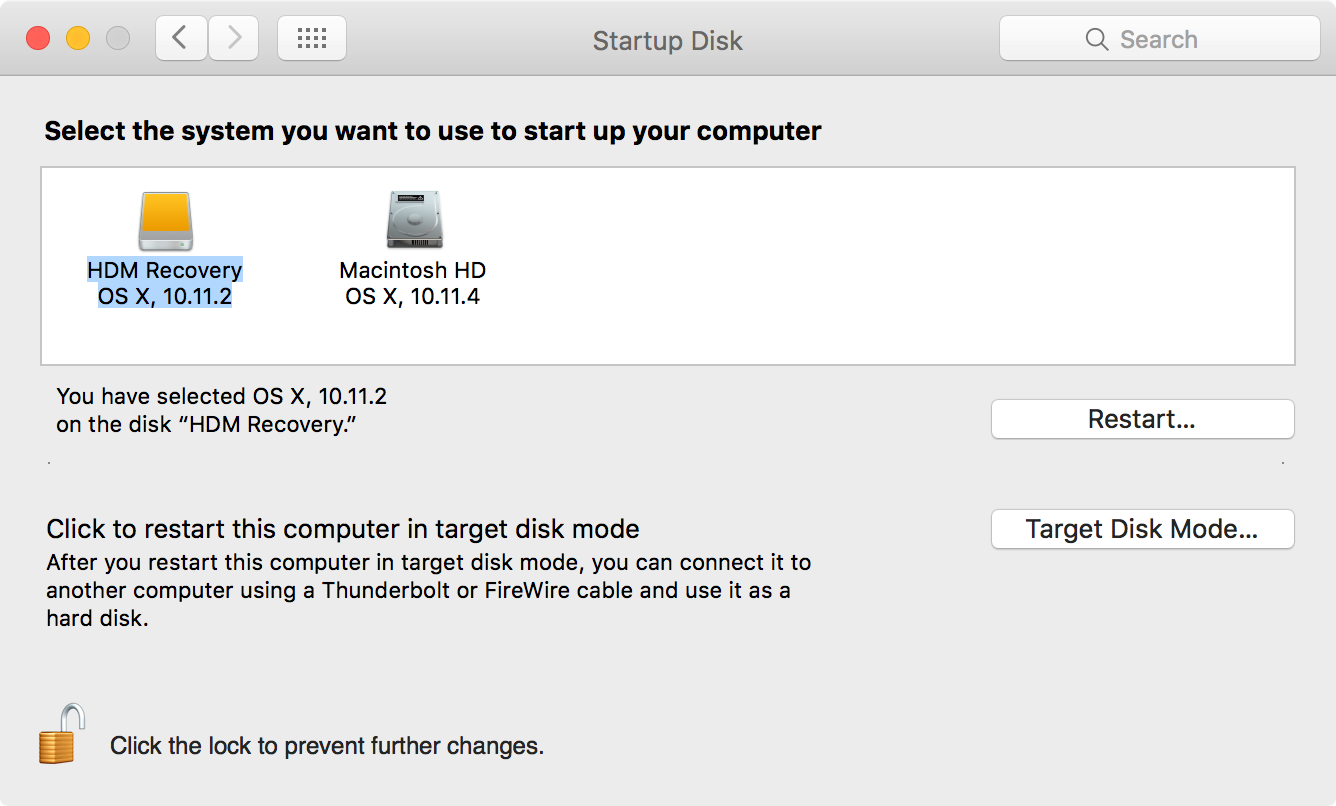
It’s a basic restore scenario that can help to get the system back on track when accidentally deleting several or all files from the system partition. Please note that you can use it when the partition structure on the source disk hasn’t been changed much.
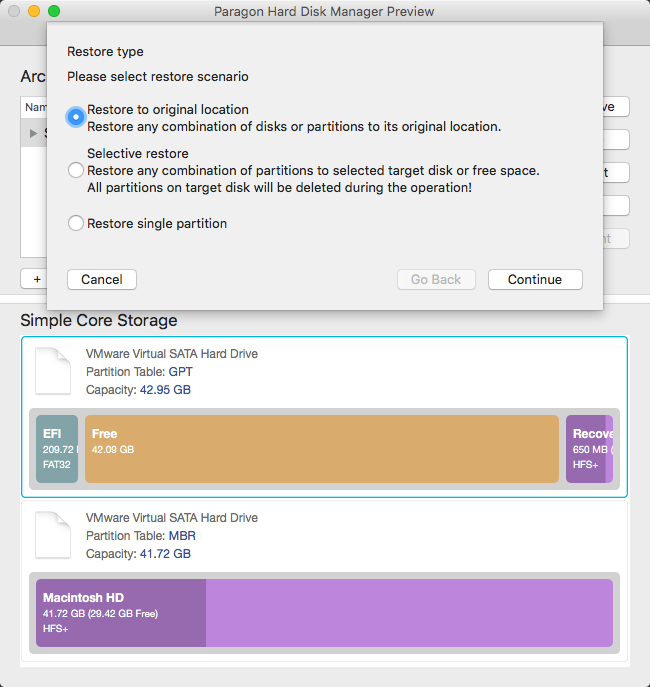
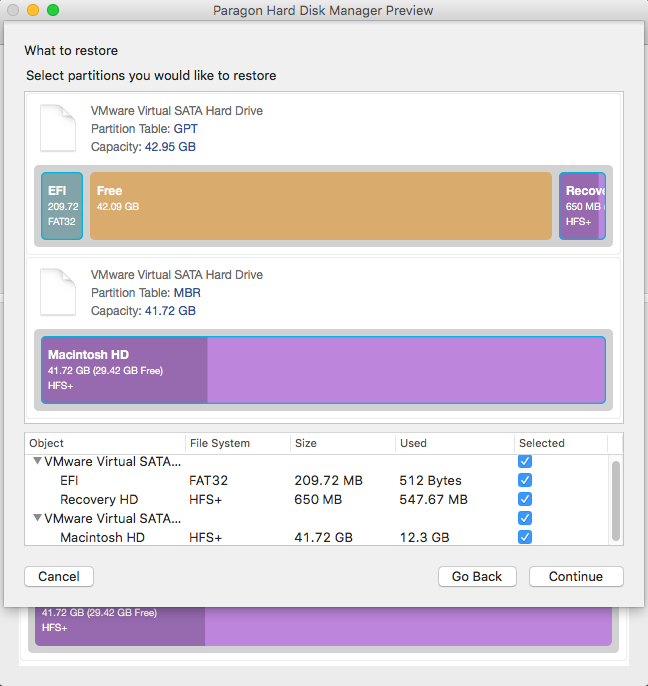
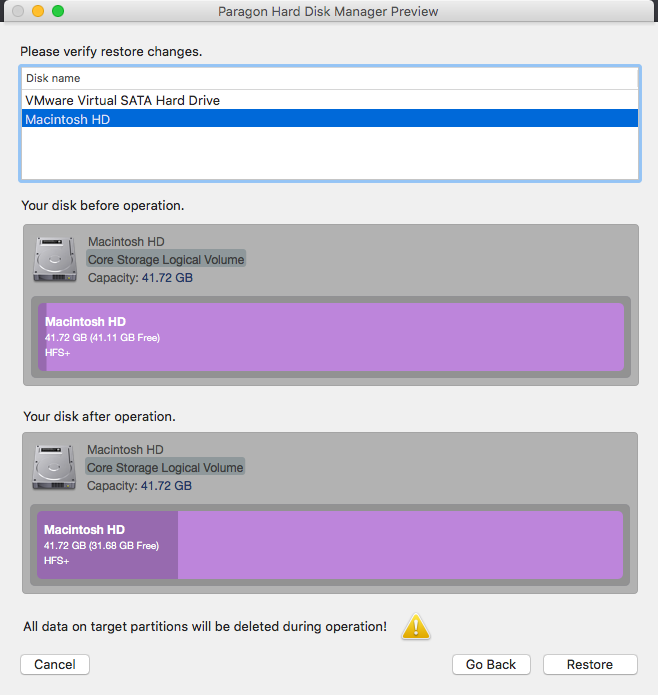
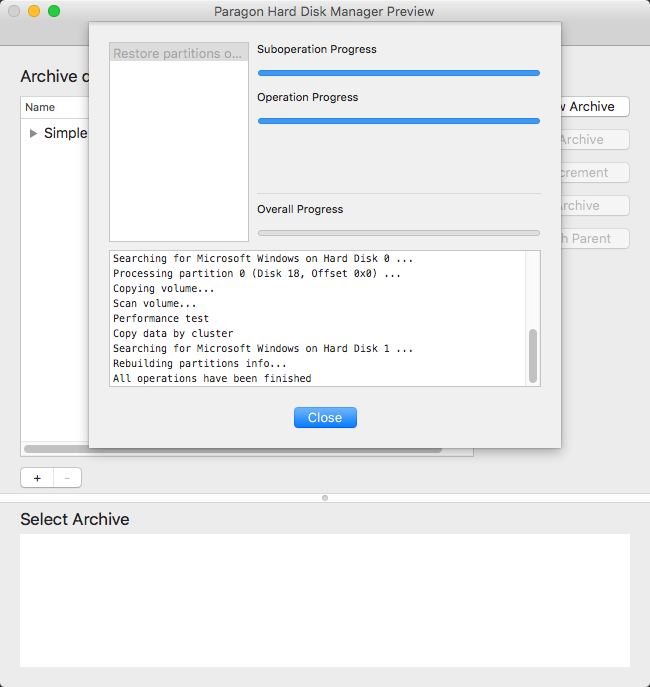

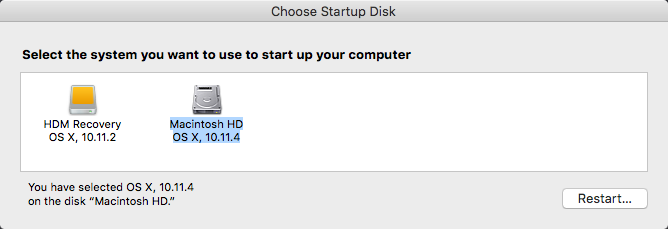
The restore process consists of two phases.
First, you need to recover all data from a backup image, except for a Core Storage Logical Group and Volume:
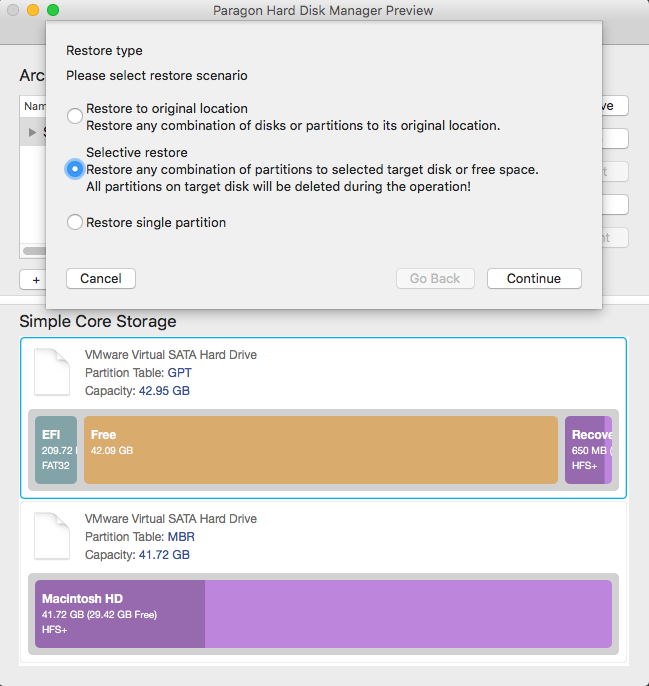
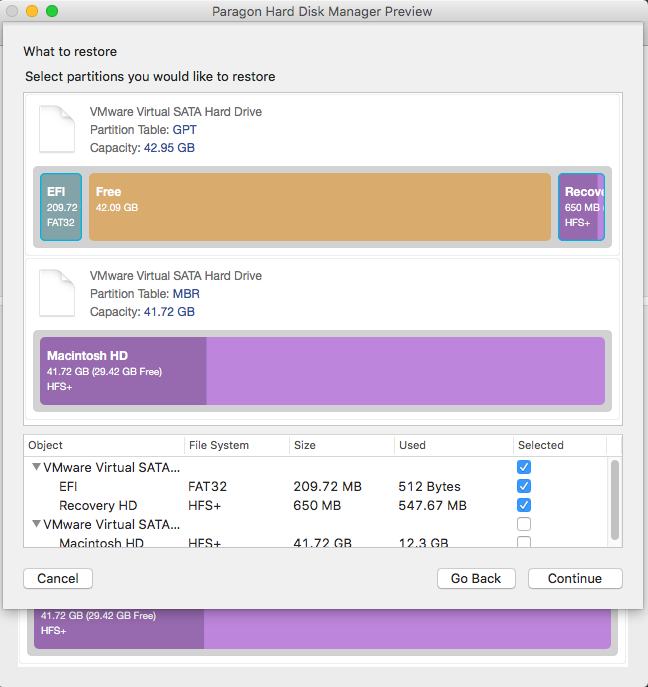

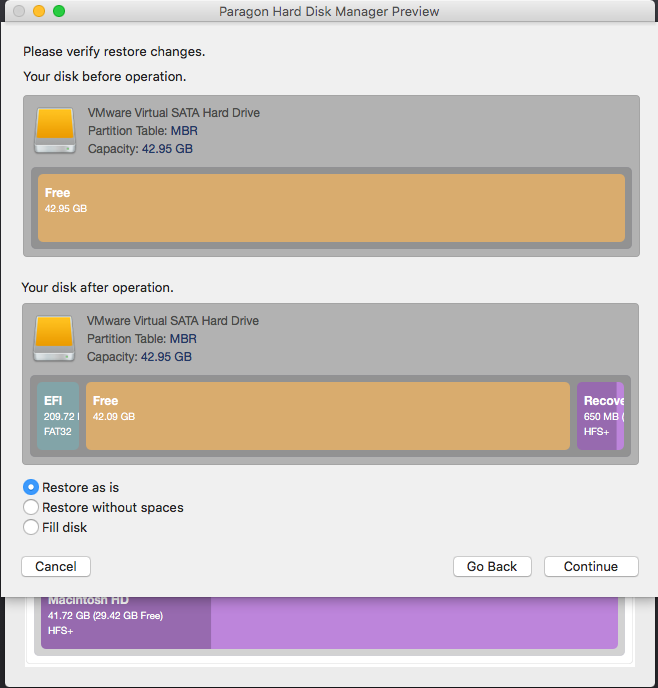
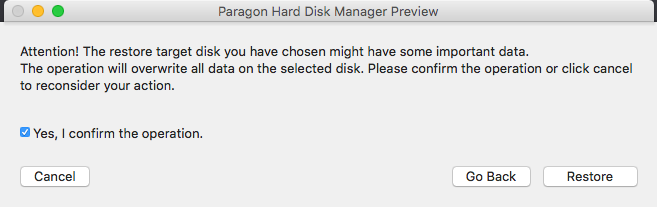
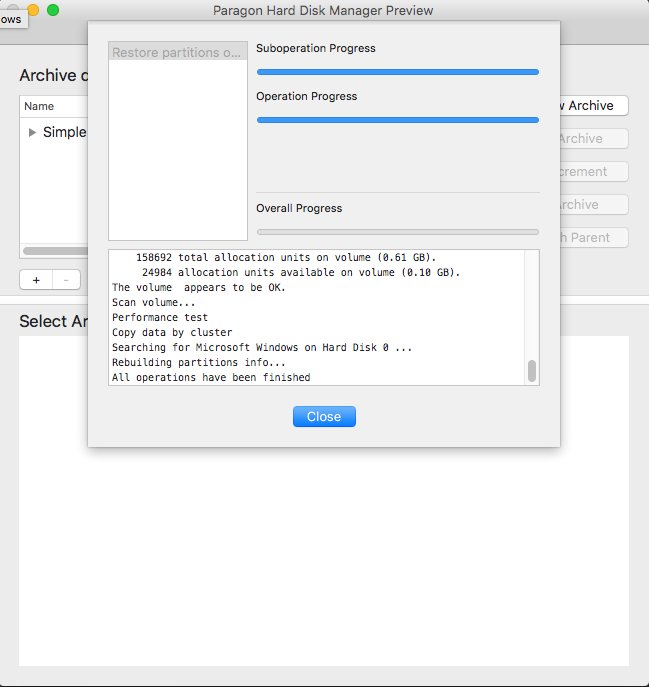
Second, you need to recover a Core Storage Logical Volume as a single GPT physical volume:
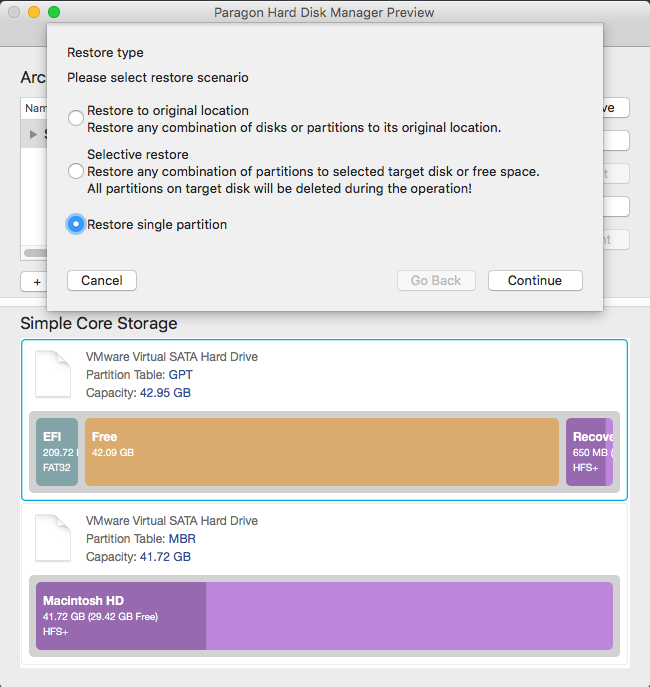
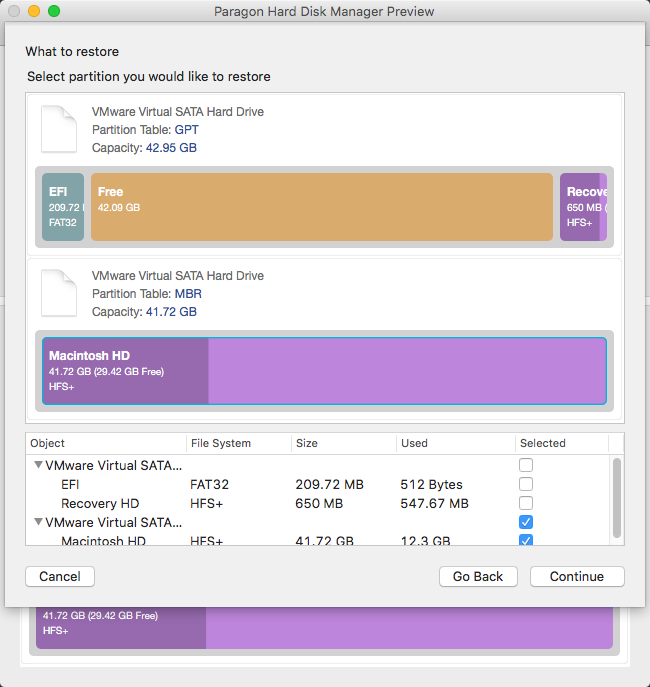
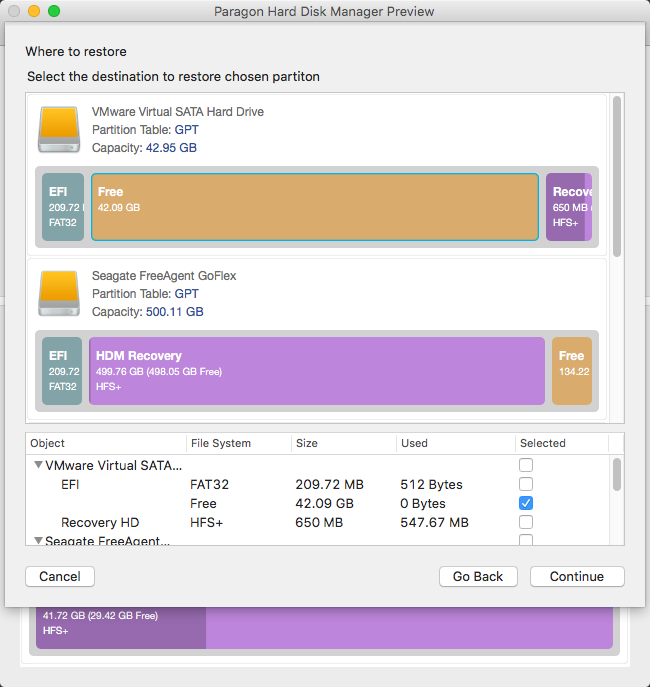
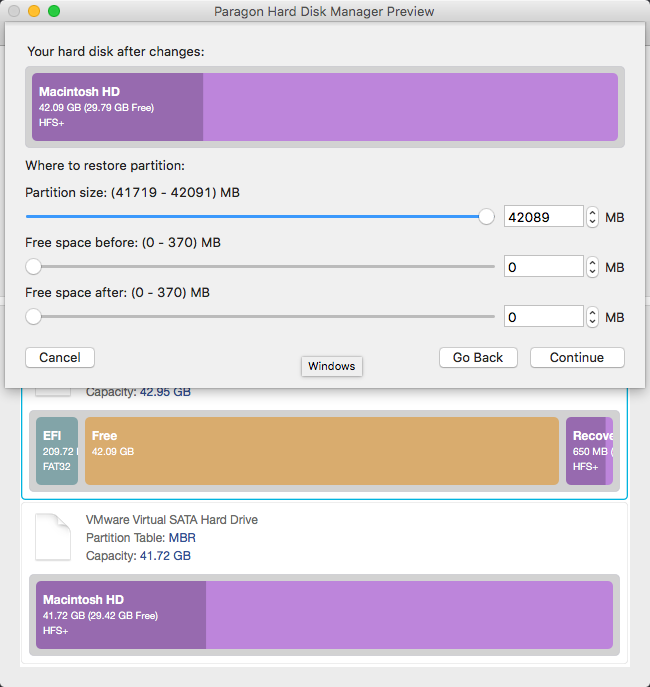
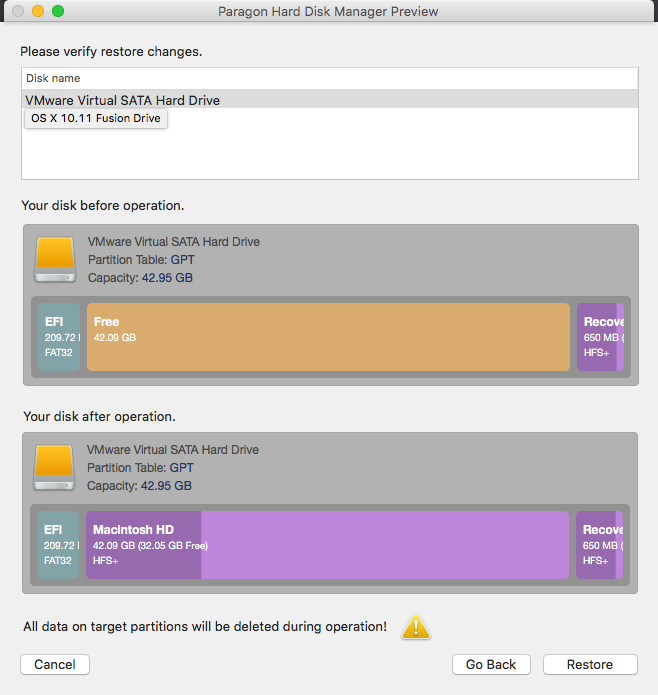
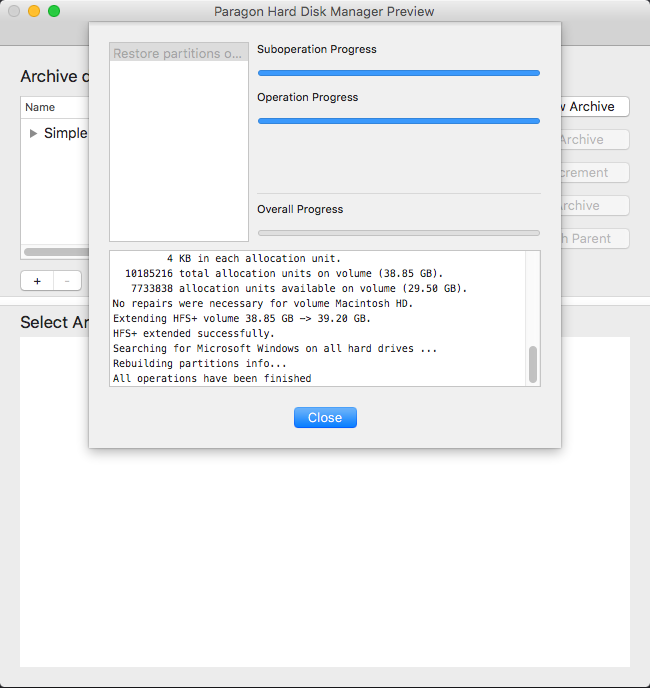
This scenario can help when all data from SSD and HDD included into a Fusion Drive configuration has been lost, leaving both storage devices unformatted.
To get everything back on track, it’s first required to organize a new Core Storage Logical Volume Group and then restore backup contents to it.
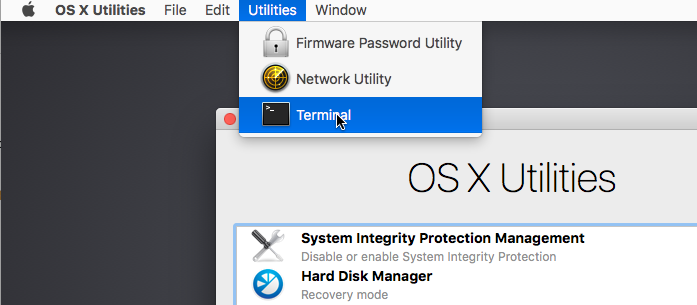
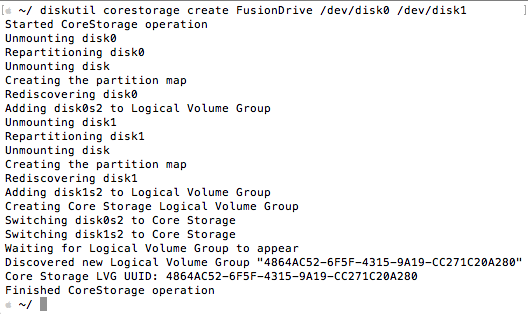

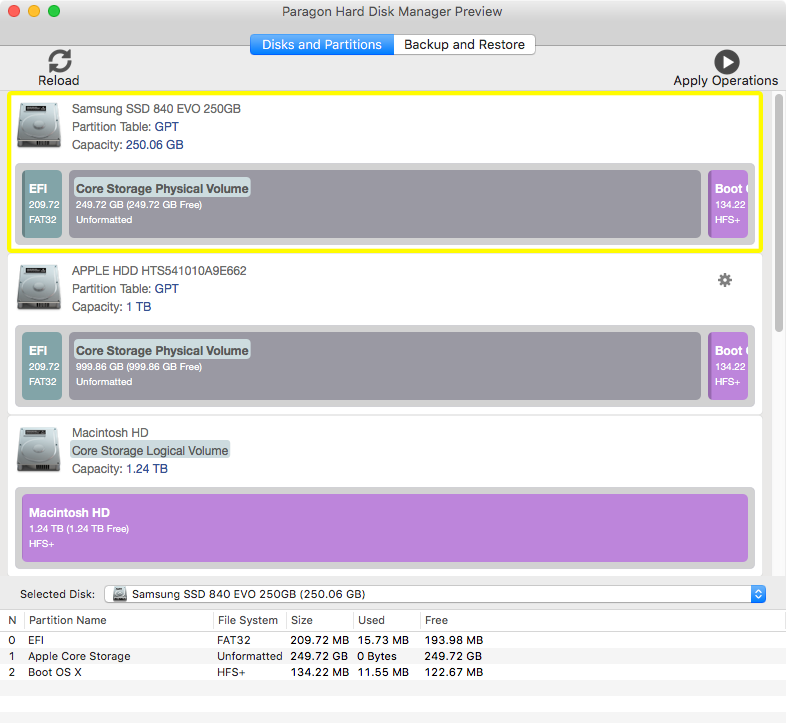

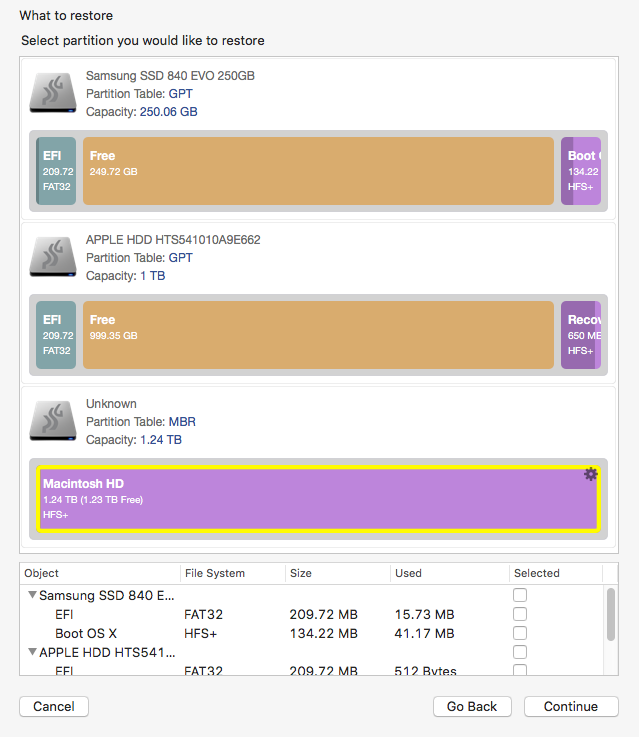
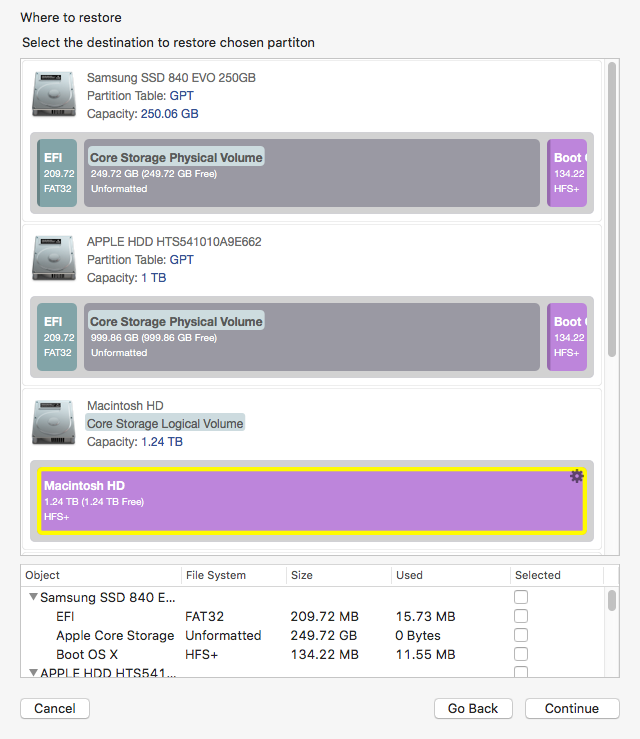
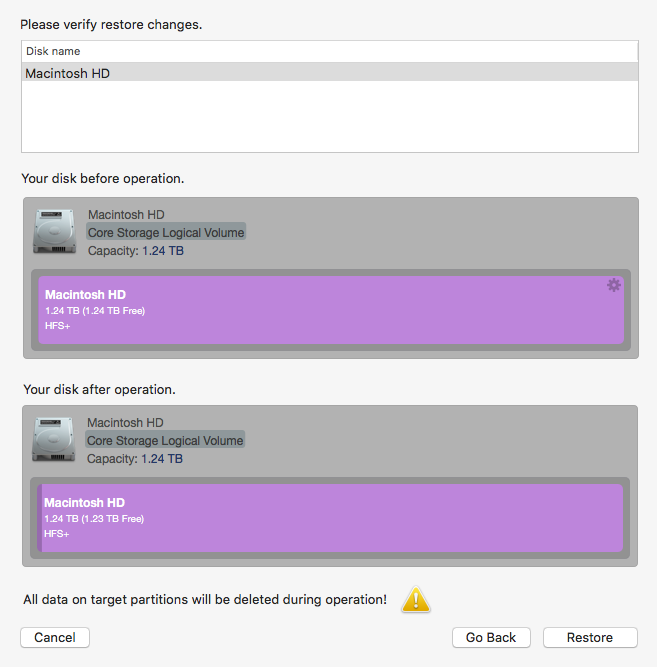
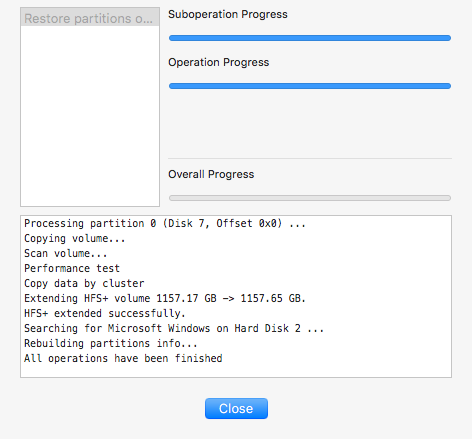

Hard Disk Manager for Mac
Tags: core storage backup, core storage restore, cs, fusion drive restore, HDM for Mac
Has this article been helpful for your request?



 (10 votes, average: 3.70 out of 5)
(10 votes, average: 3.70 out of 5)
Enter your email and receive updates
about special offers and exclusive content!
Enter your email and receive updates
about special offers and exclusive content!
