In order to restore your Google Play purchases on an Android device please follow the steps below:
1. Log in to the Google Play Account that was used for purchasing the content you would like to restore. How to review your purchases with a given account: Review your order history – Google Play Help
2. Open the Google Play Store app and tap your account icon in the upper-right corner.
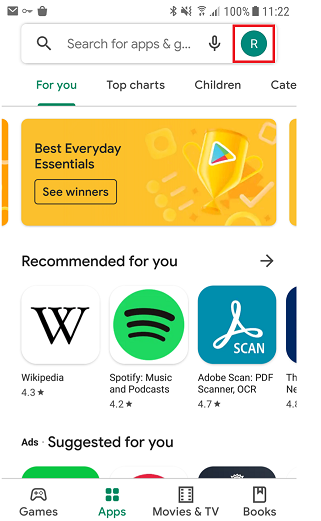
3. Tap “Manage apps and device”
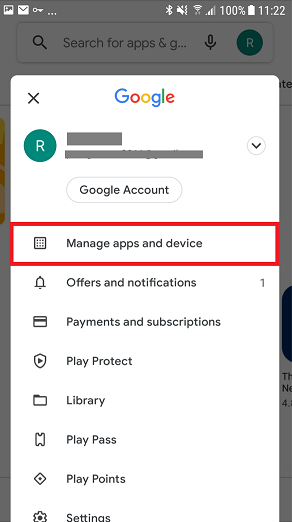
4. Navigate to the “Manage” tab
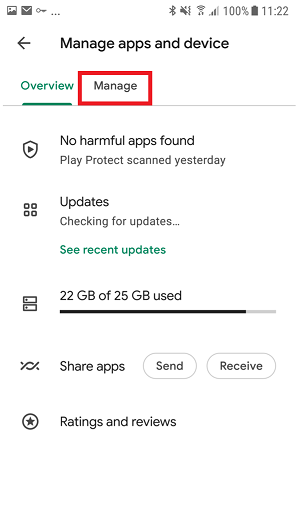
5. Set the filter to “Not installed”
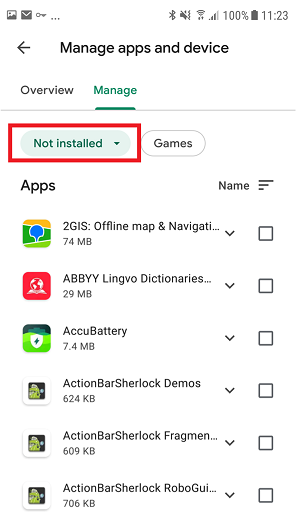
6. Look for the app you would like to regain access to
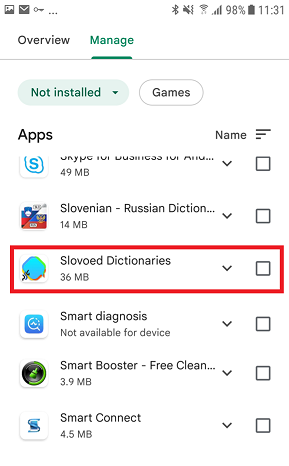
8. After you have installed the app you can proceed with restoring your in-app purchases. Please open the app and navigate to the “My dictionaries” tab and tap “Restore Purchases”. If you are logged in to the account that was used while purchasing the content, a pop-up window with the list of restored in-app purchases will appear.

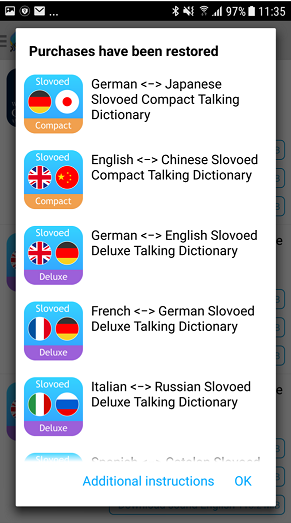
More information: Reinstall & re-enable apps – Android – Google Play Help