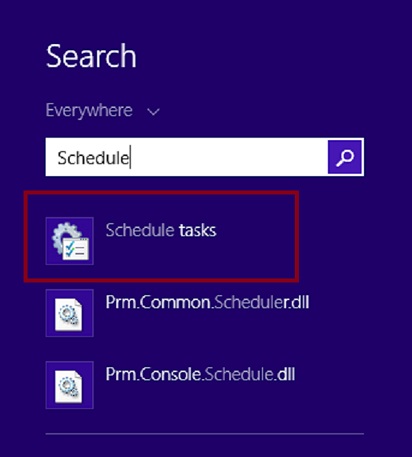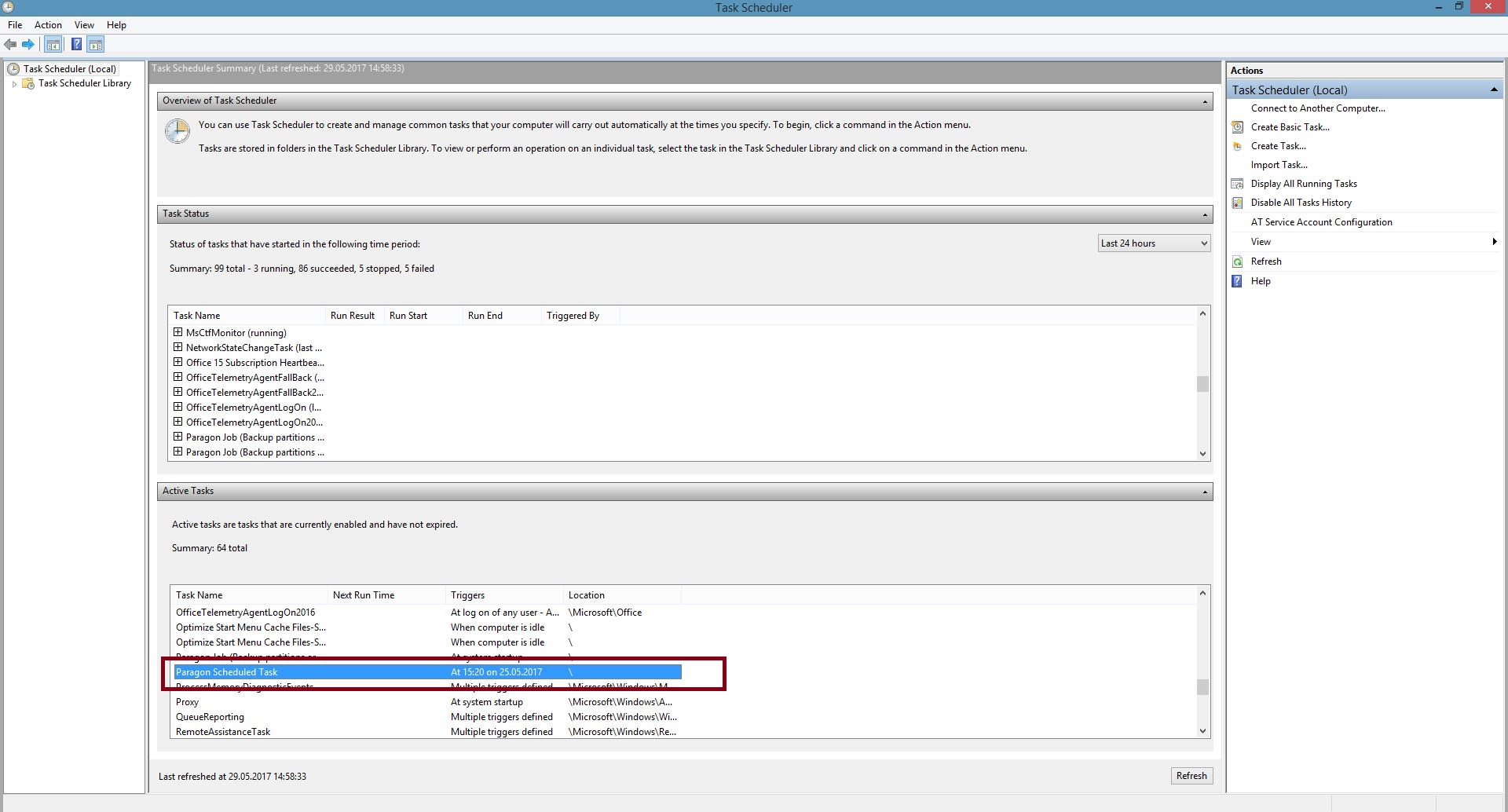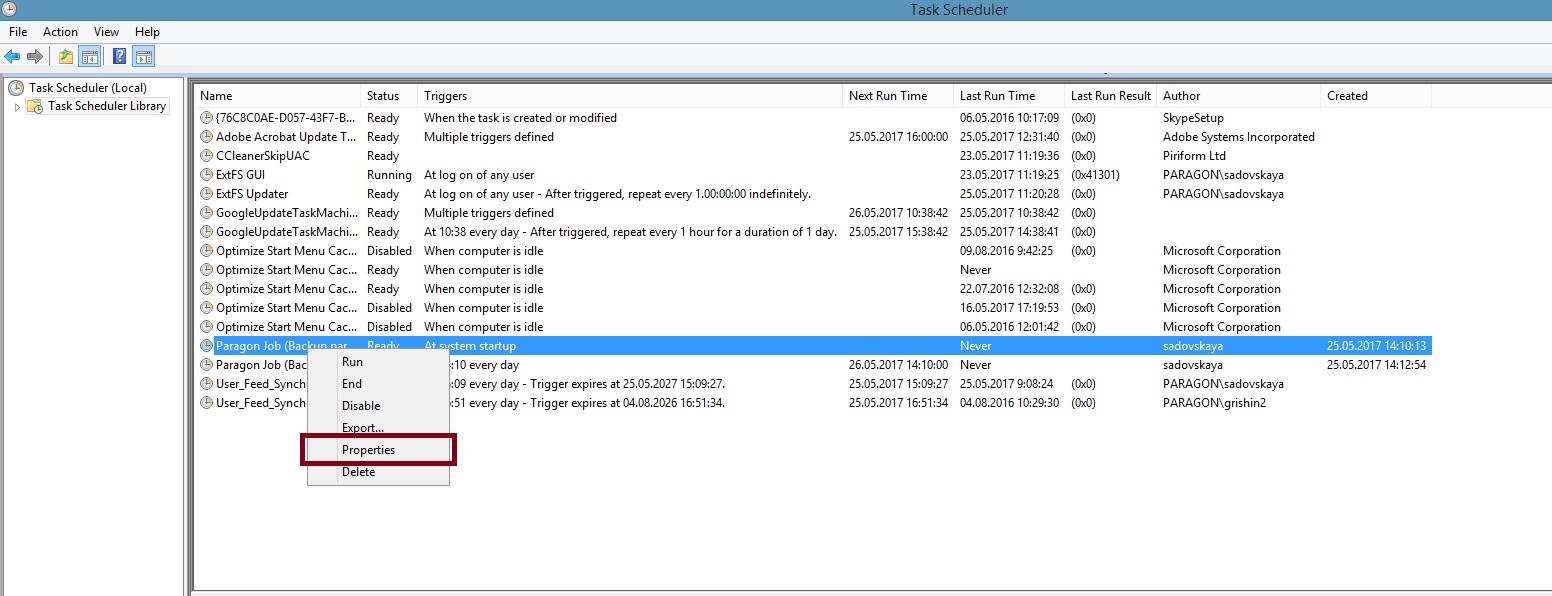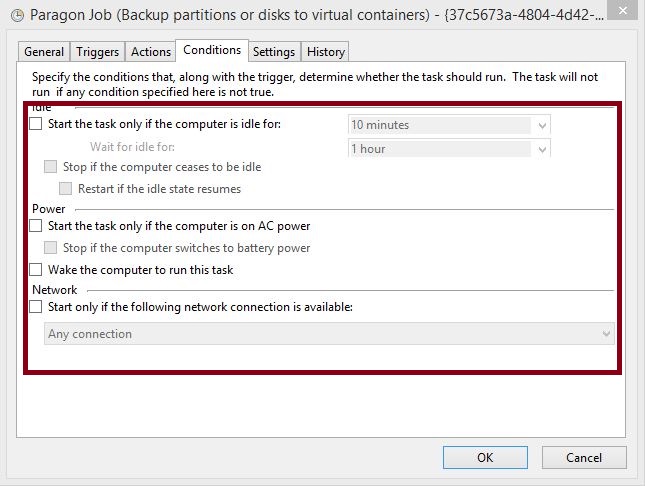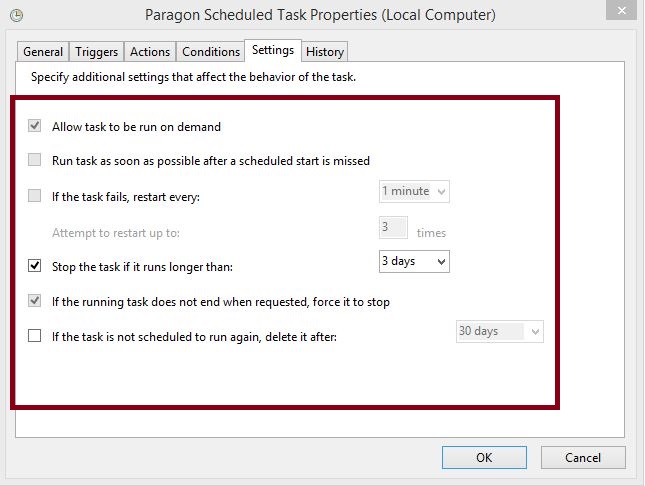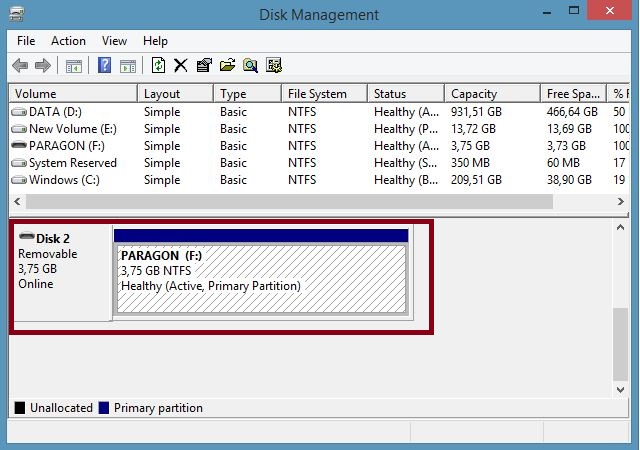Reason
Sometimes your scheduled backup may fail. Most common issues related to these situations:
Windows Task Scheduler Issue
You setup a scheduled backup and it won’t start.
Possible Reason and Solution:
Our software uses the native Windows Task Scheduler to set events. Maybe some changes were made in it and it is a reason of the issue. The best solution is to open Windows Task Scheduler and check the status and properties of the task:
- Type ‘Schedule ‘ in search box and select ‘Schedule Task‘:
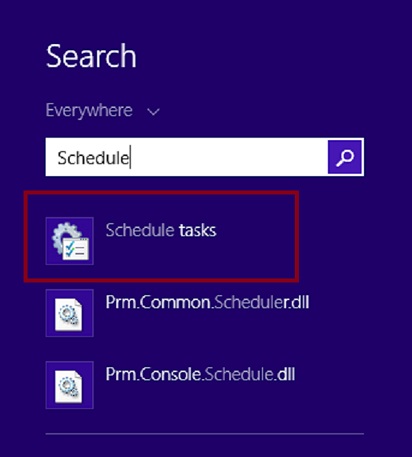
- Find your task in ‘Active Tasks‘ and double click on it:
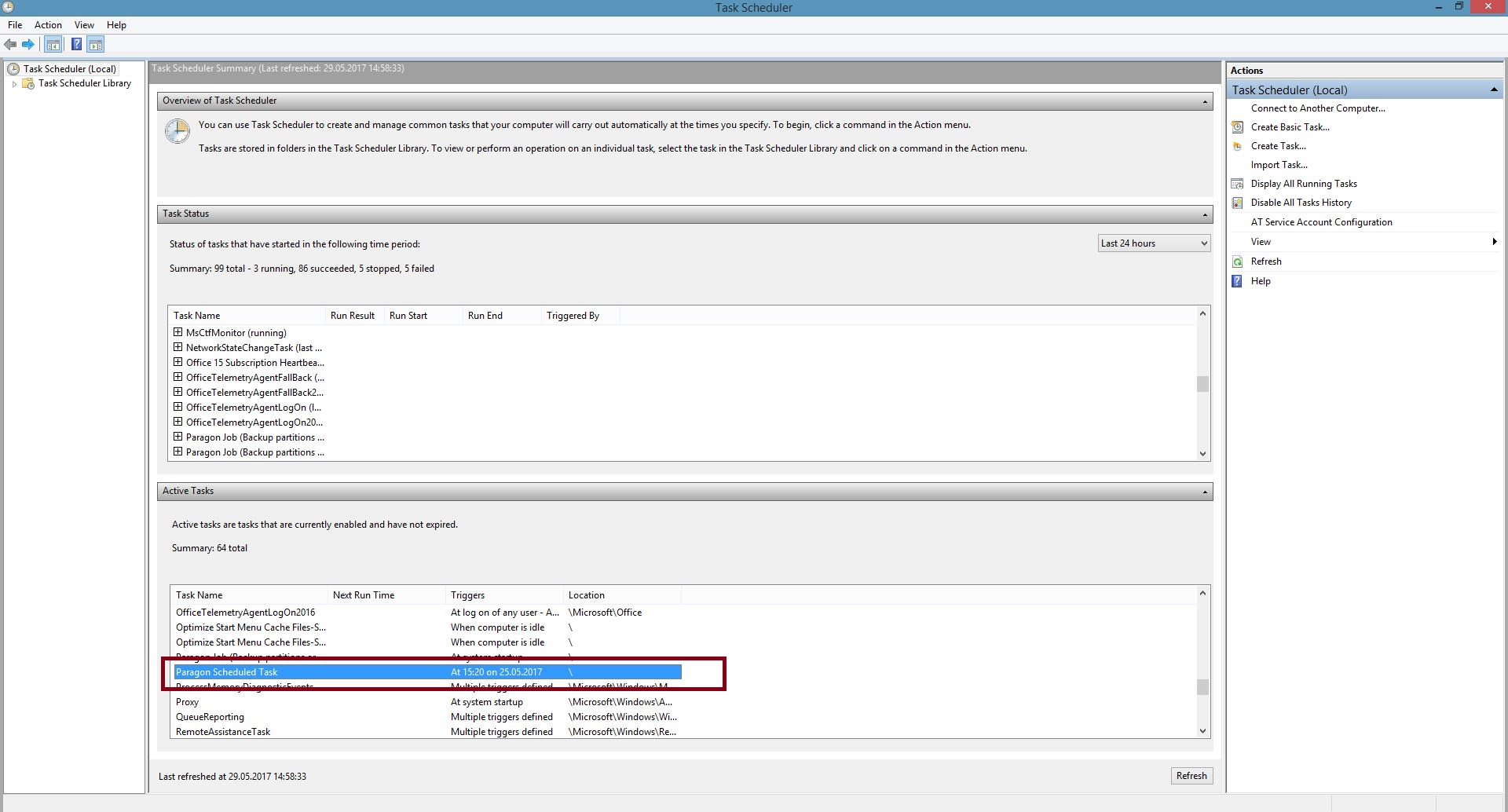
- Check if your task is ‘enabled‘ (The status should be ‘Ready‘):
- Find your task and check its status:
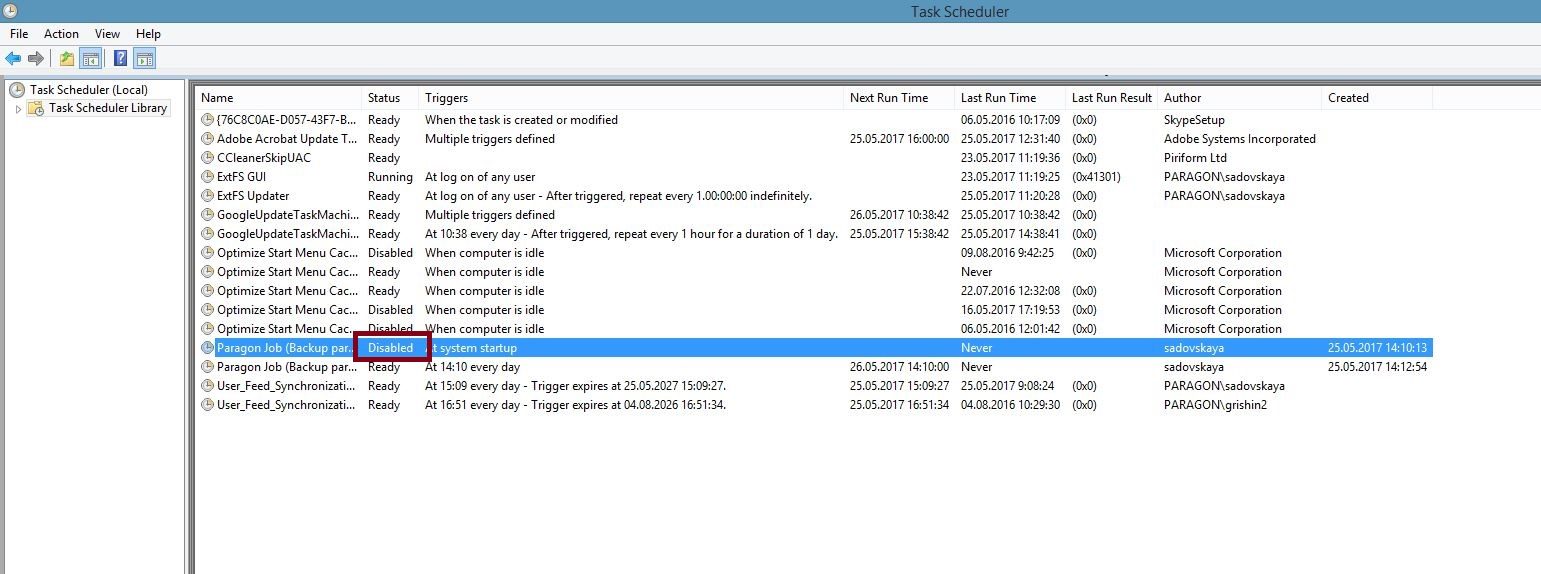
- If the status is ‘disabled‘, right click on the task and select ‘enable‘:
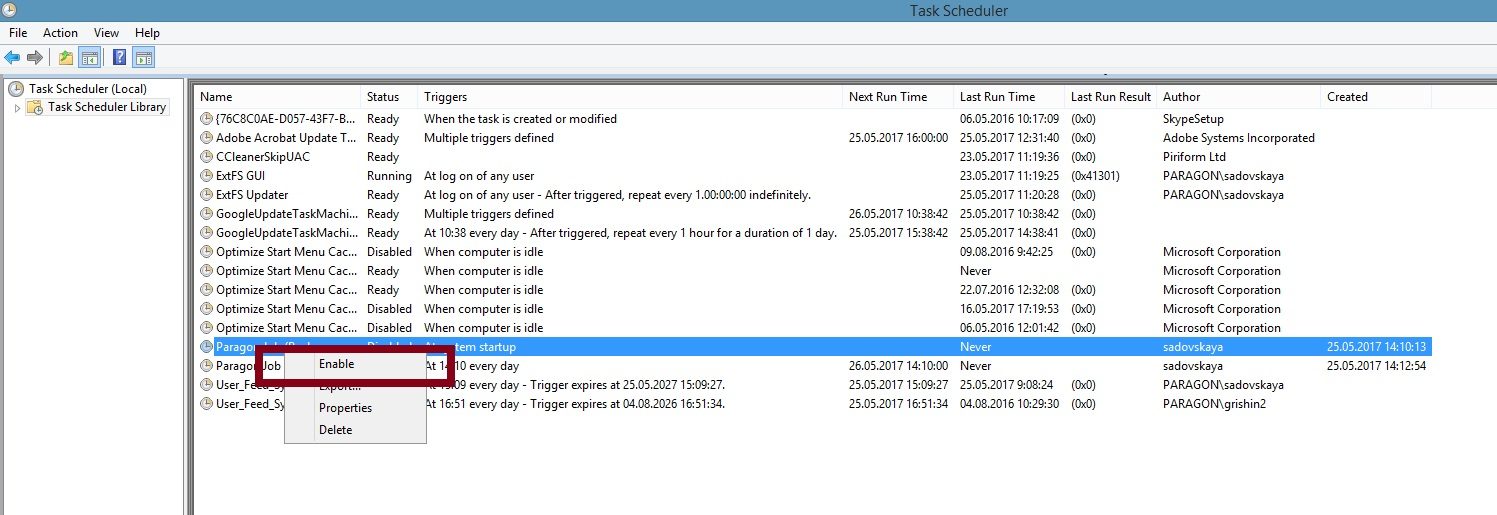
- Check if your issue is solved
- Check the task properties and correct them:
- Right click on the task and select ‘Properties‘:
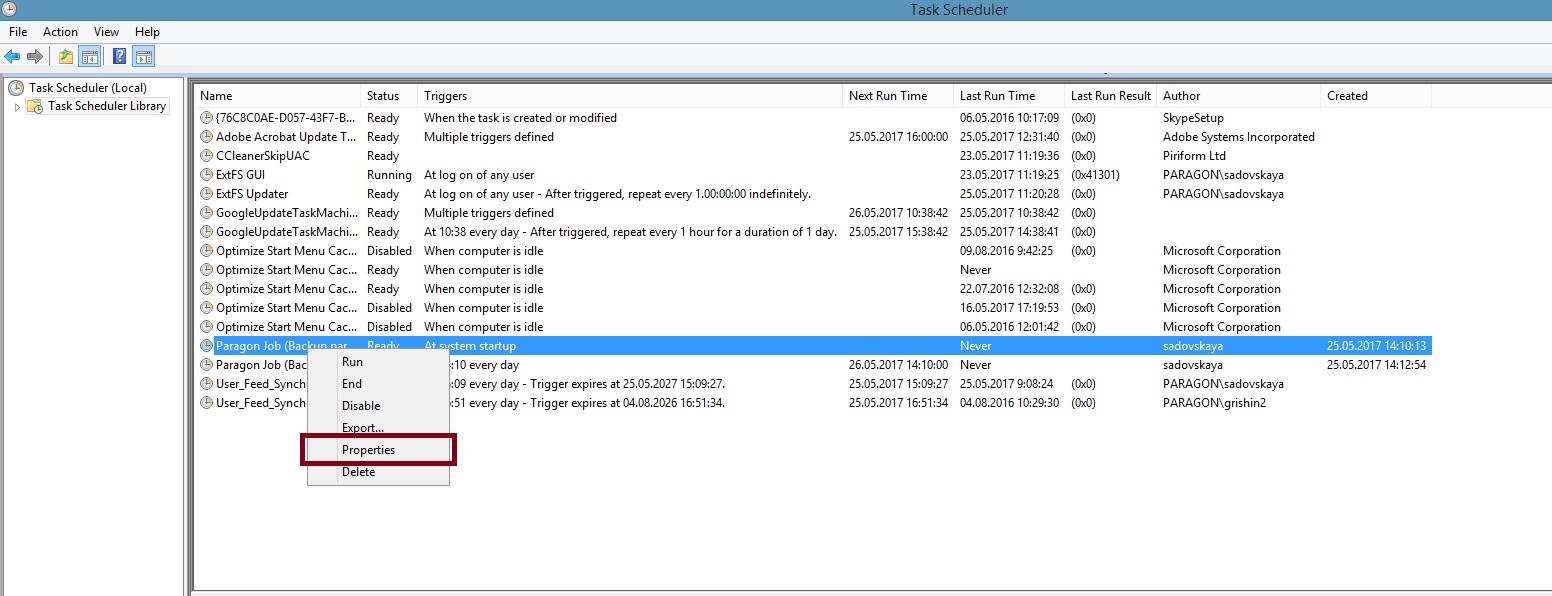
- In ‘General‘ tab, check if “Security options” is configured to “Run whether user is logged on or not”. This should resolve the issue if the backup is not launched when the user logged out.
- Open ‘Conditions‘ tab and check if the task has correct policy(you may change them optionally, below is an example of the dialog):
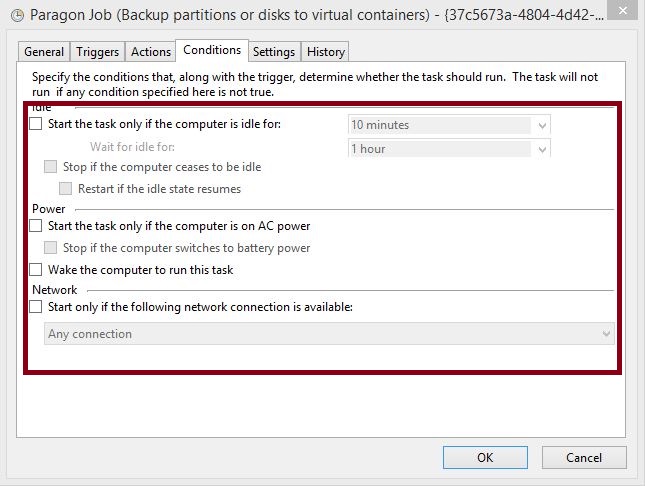
- Open ‘Settings‘ tab and check if the task has correct policy(you may change them optionally, below is an example of the dialog):
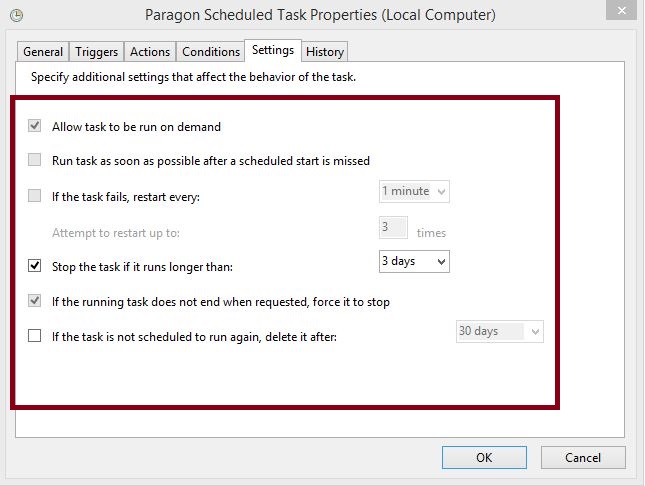
- Check if the issue is resolved
At System Startup Backup Policy
You setup your backup policy to start backup at System Startup and the backup won’t start:
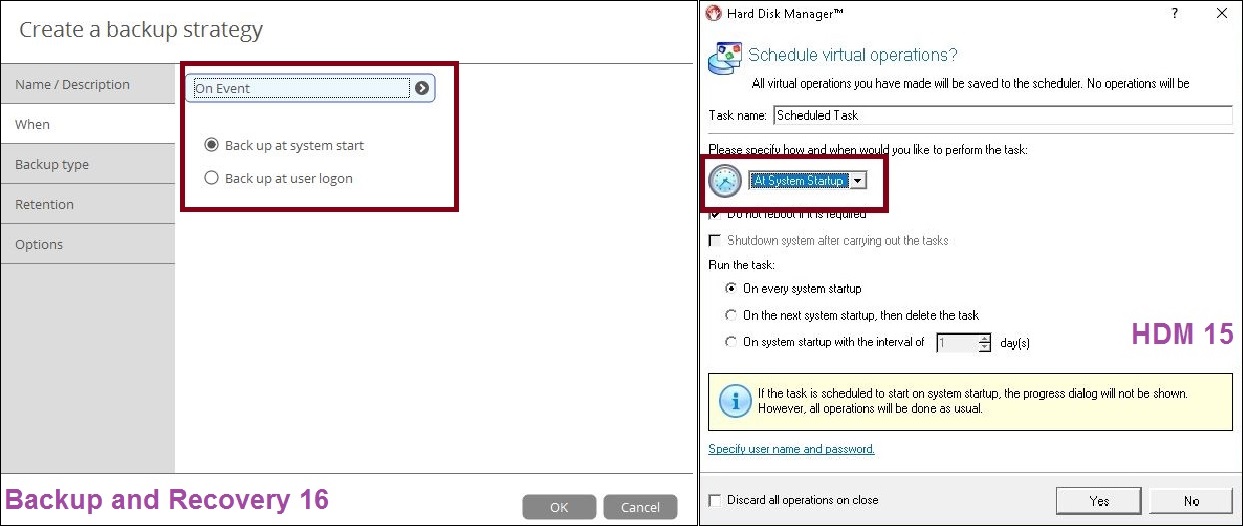
Possible Reason and Solution:
Usually this happens when you select an external drive or a NAS disk as a location for your backup. External disks or NAS drives mount only after the user is logged in, so the backup policy should be changed to:
Start backup at User Logon
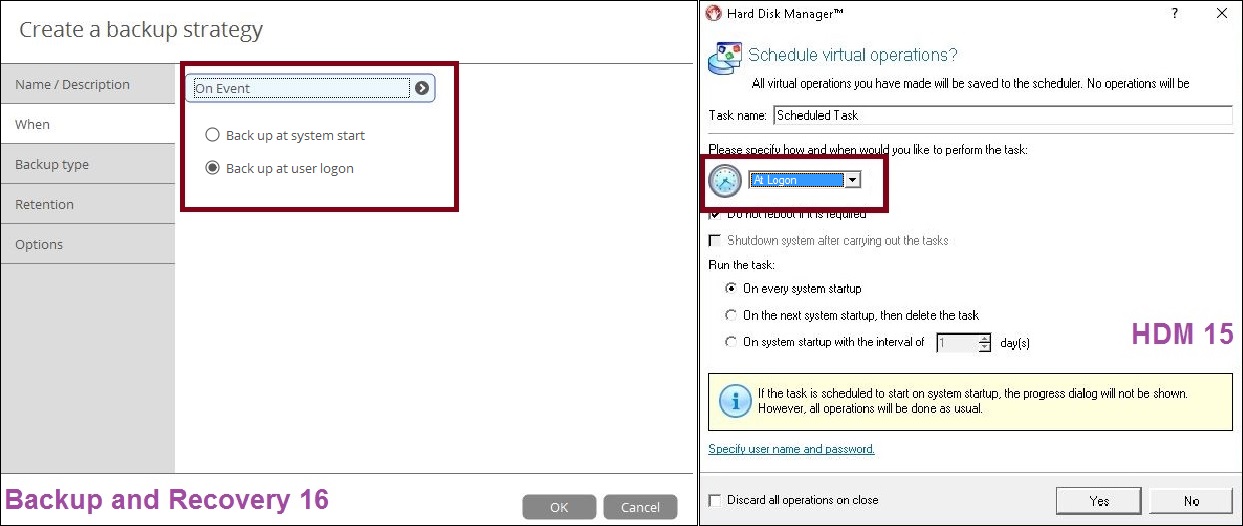
Backup On External/NAS Drive Failed
Your scheduled backup on the external drive or NAS drive was successfully run and after a regular PC restart, the backup fails.
Possible reason and solution:
After each restart the system re-assigned a drive letter to external drive,so you need to check if your scheduled backup path is correct:
- Open Disk Management and find your backup location disk:
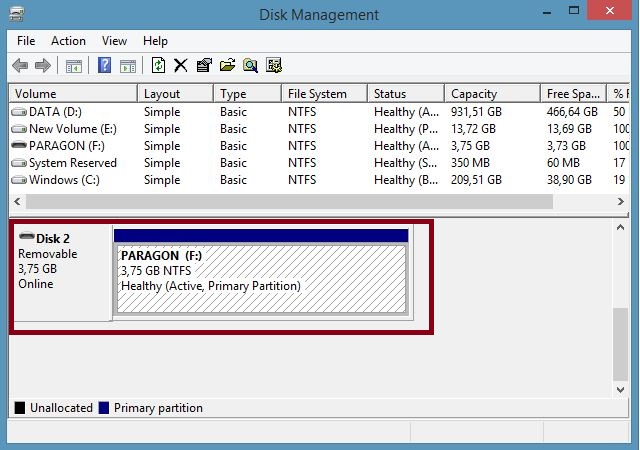
- Open the scheduled task in HDM 15 or Backup and Recovery 16:
- If you have a scheduled task in HDM 15
- Right click on the task and press ‘Edit script’:
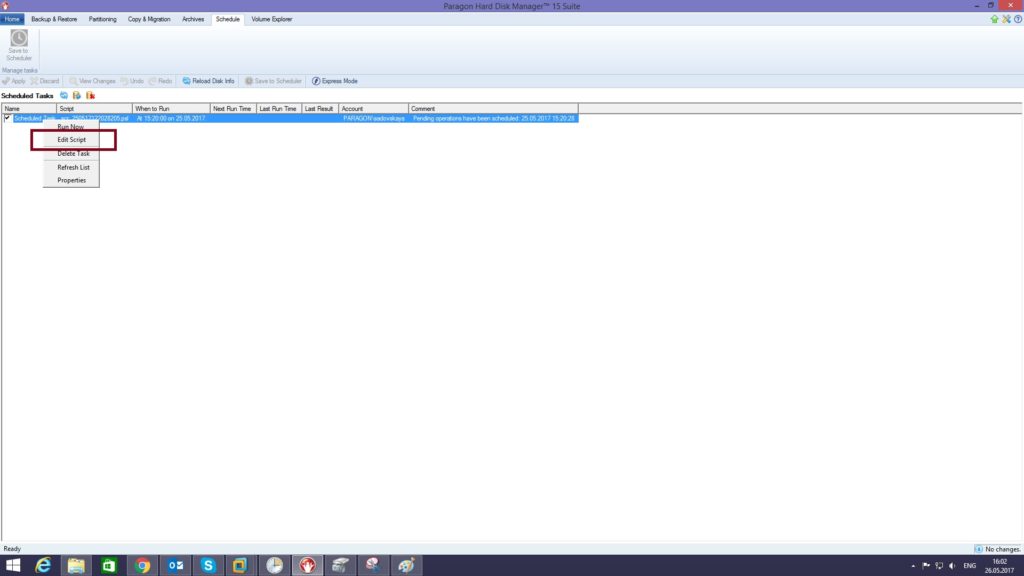
- Find vd_store field and check if backup path contains the same drive letter as in Disk Management:
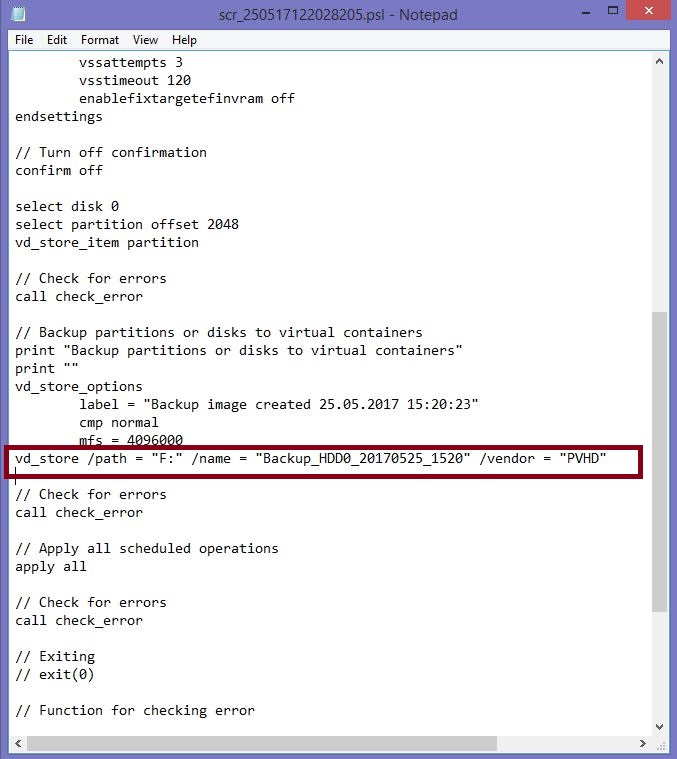
- Correct the path if it’s necessary
- If you have a scheduled task in Backup and Recovery 16:
- Press ‘Edit Job‘:

- Press ‘Target‘ tab and check if backup path contains the same drive letter as in Disk Management:
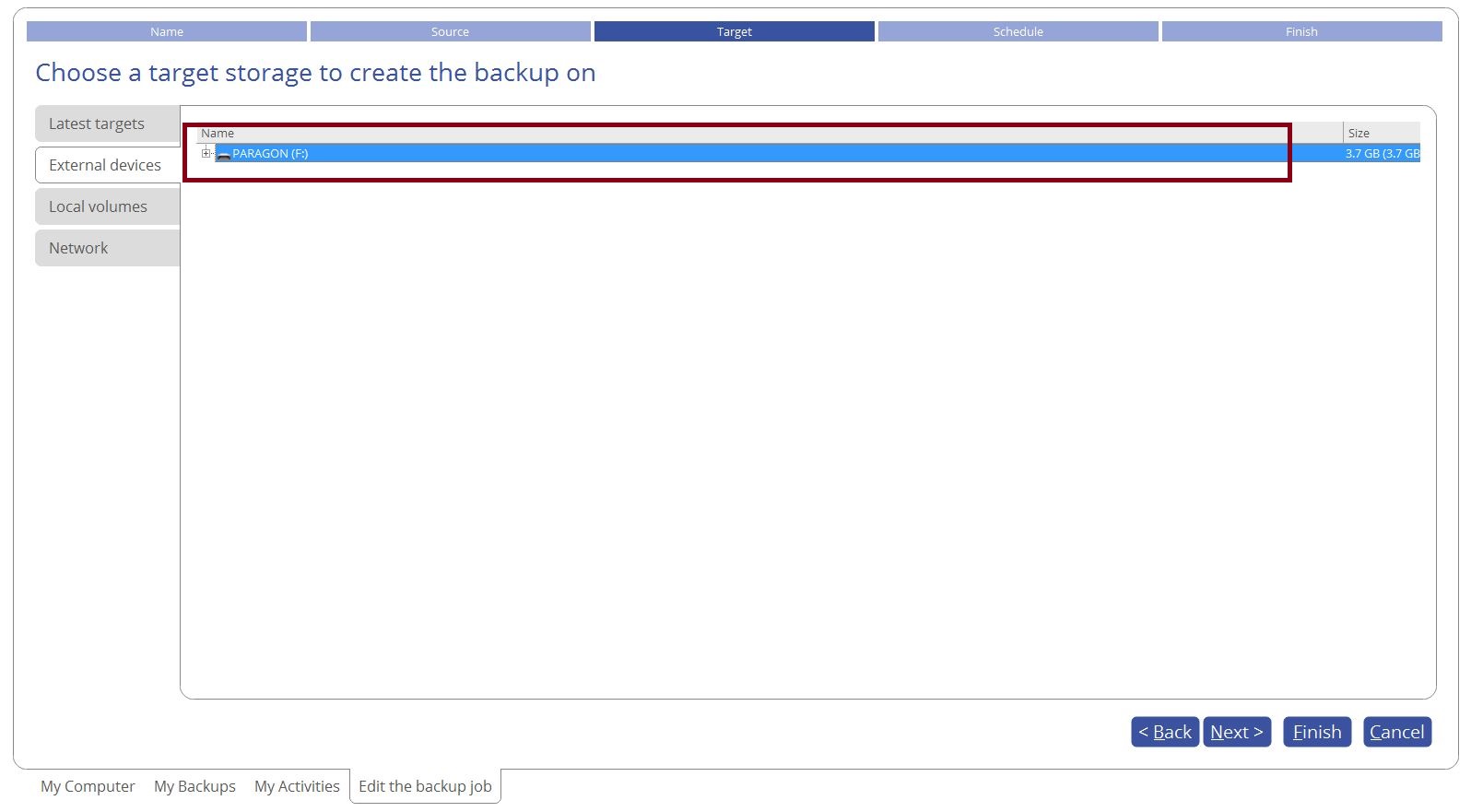
- Correct the path if it’s necessary
Several Backups Scheduled
Possible Reason and Solution:
Possible reason is overlap between events. Only one instance of the Paragon engine process can be active at any time, so if a backup is launched before the previous one is completed, it will failed.
The solution is to schedule events farther apart, giving sufficient window to finish before the next backup is started:
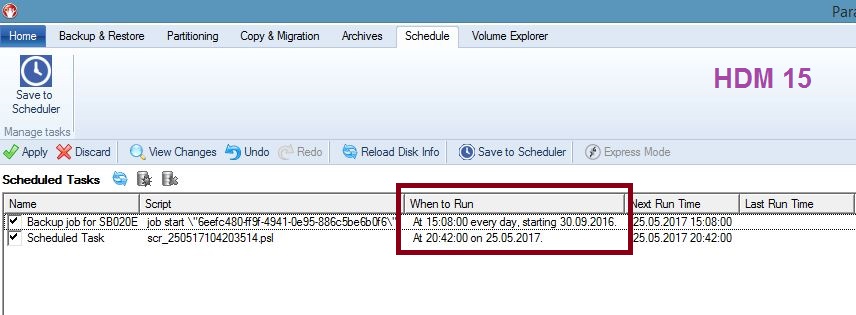
Backup, Backup & Recovery, Hard Disk Manager™ for Windows, HDM 16 product family, HowTos: Windows, Know how: Windows

Loading...