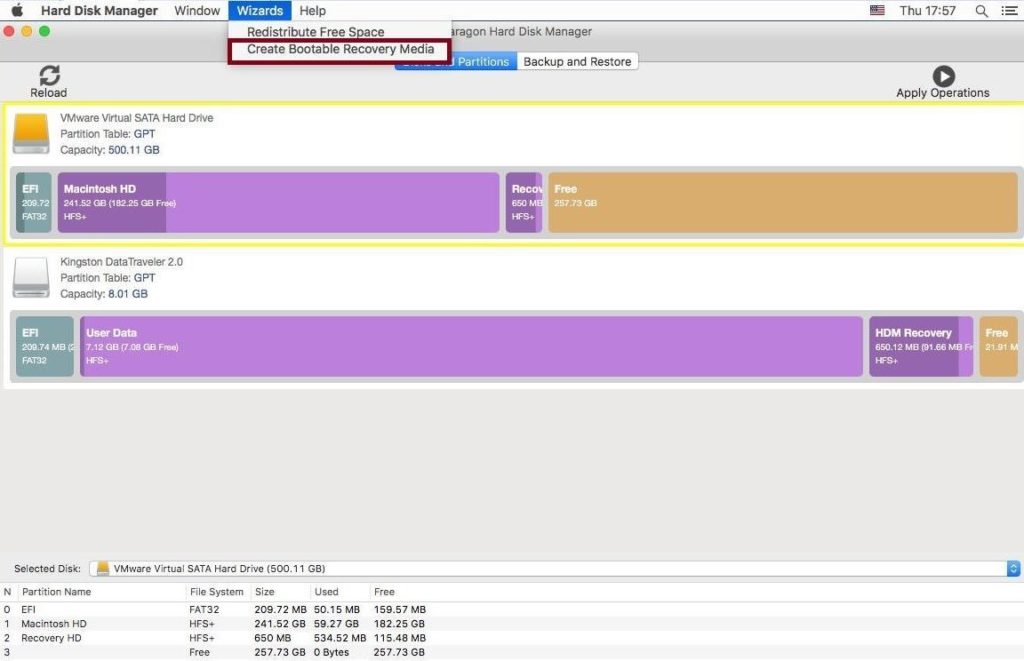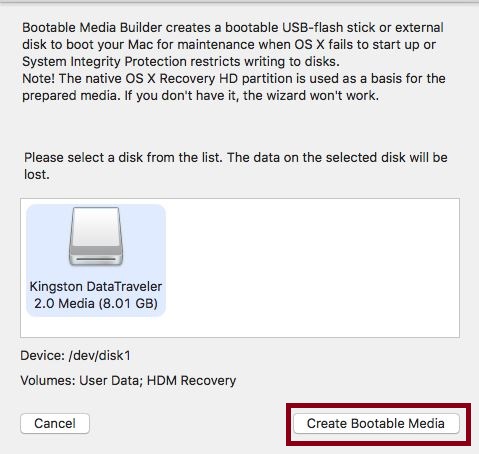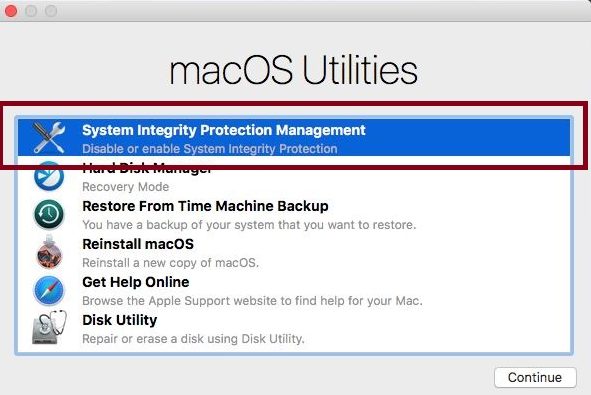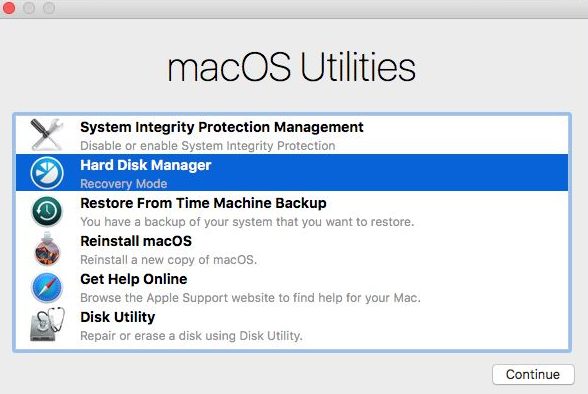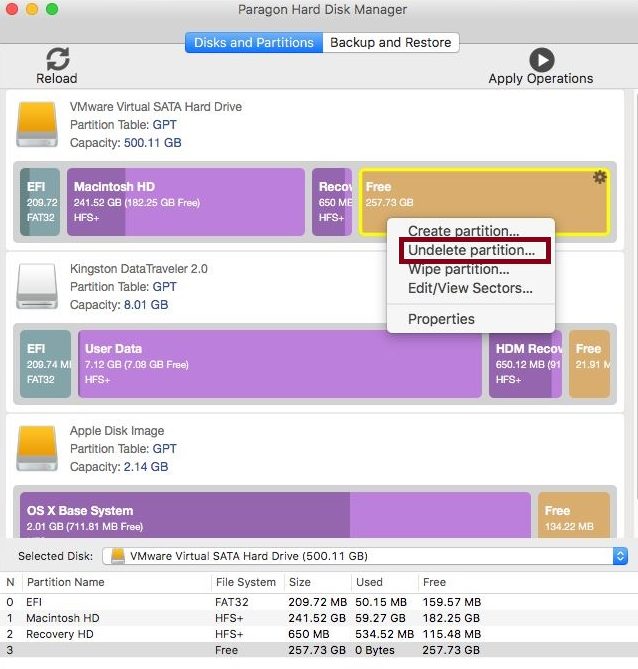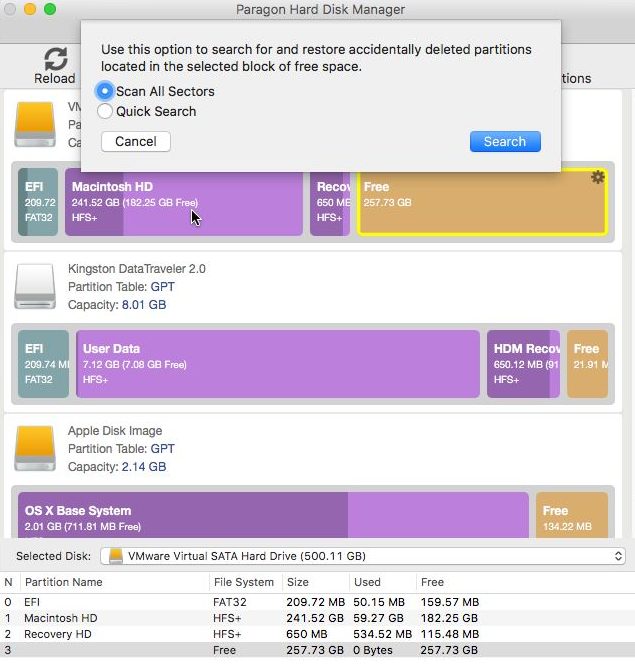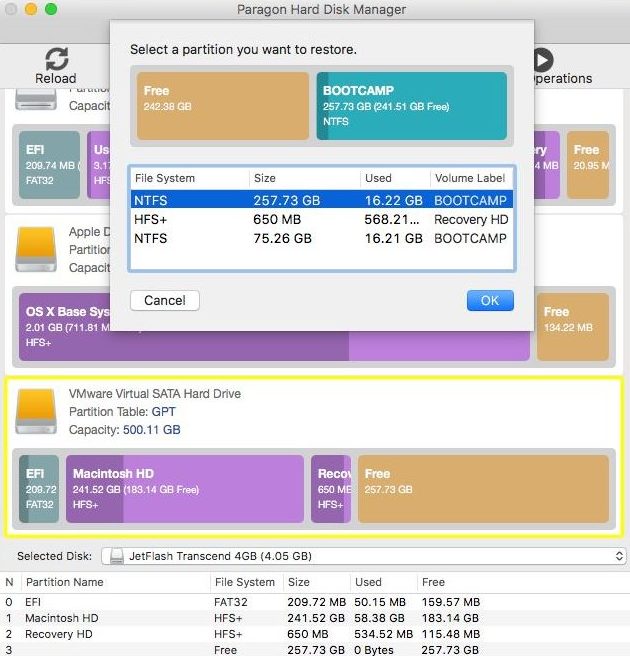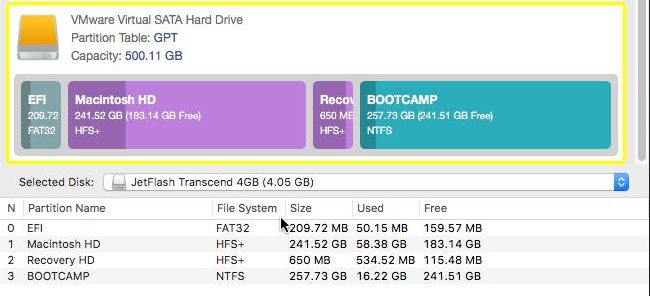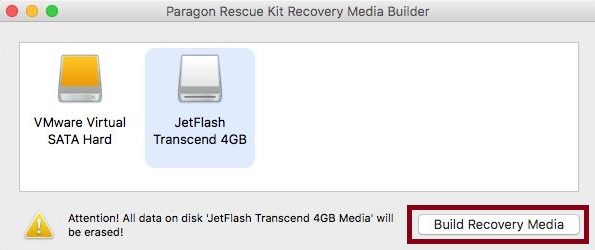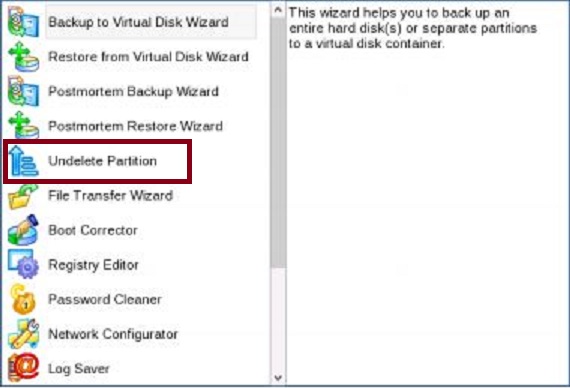You may experience issues with Bootcamp partition after the resize operation: Your Bootcamp may gone or split in two parts: Bootcamp and Free Space. The issue usually occurs because of bad-
block and error on the disk. Also, it may happen if the Mac was restarted during resize operation.
In this case, the best solution is to try to recover the Bootcamp original configuration.
Please note: The Solution 1 is applied ONLY for these operation systems: