Make sure the Internet connection is offline, then press Activate using Serial Number, or enter your MyParagon credentials and press Sign in.
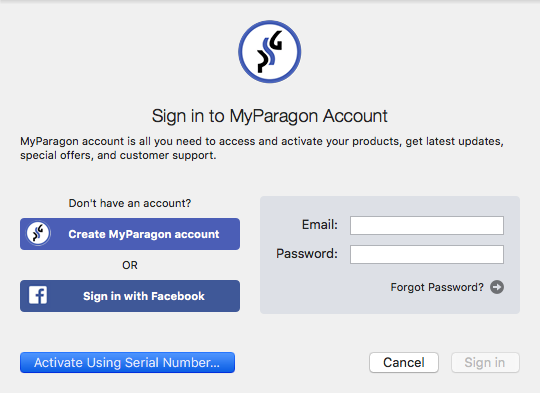
Remember or save your GUID number, as you’ll need it to complete the activation process.
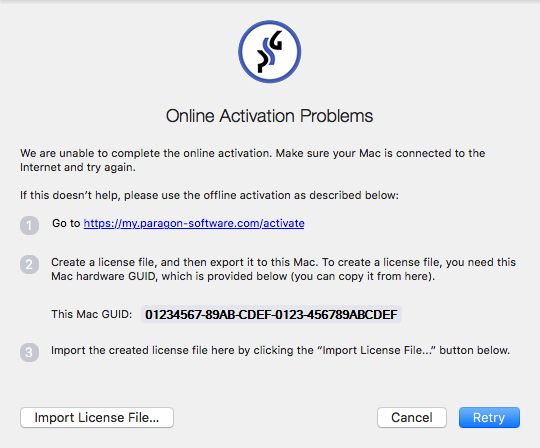
Use a computer with an active Internet connection to visit the following page: https://my.paragon-software.com/activate
Log in using “MyParagon” credentials
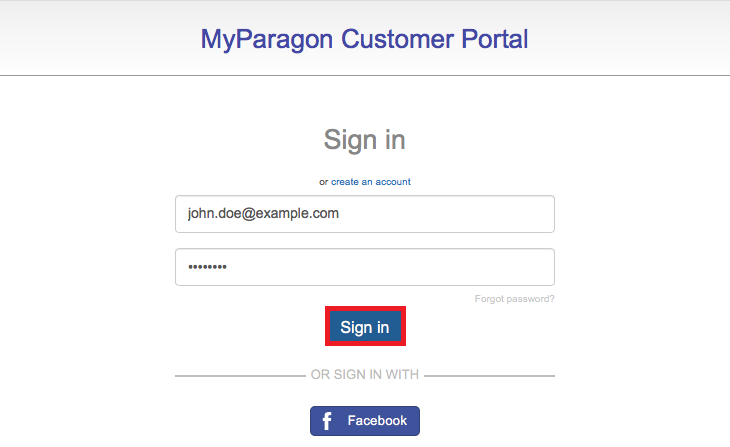
Enter your serial number (available in “MyParagon” portal) and GUID (available in the previous step)
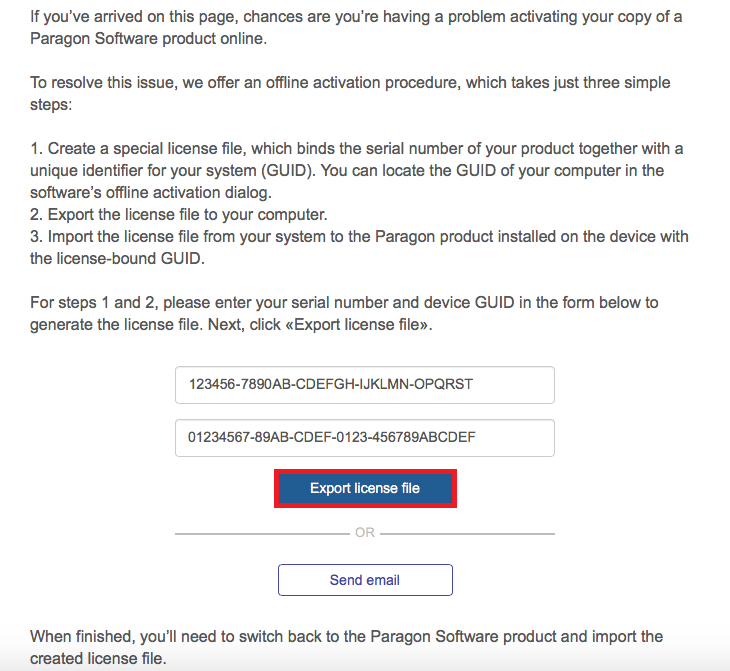
Press Export license file. This should activate your license and let you download the license file.
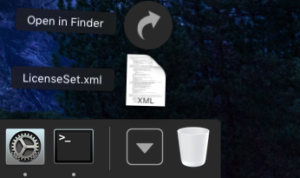
Make sure that the LicenseSet.xml is available from the computer you wish to activate NTFS for Mac on. Press Select License File…
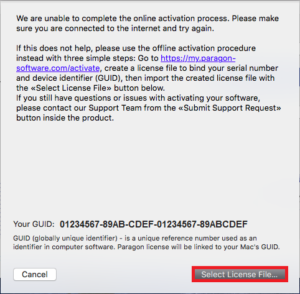
Locate the file in the Finder window.
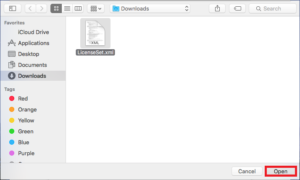
You may be prompted for your user name and password. Enter your system credentials to continue.
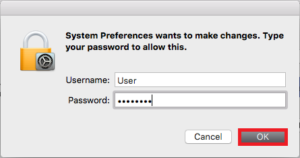
In case of success, you’ll get a notification that the product was activated.
NTFS for Mac OS X
Tags: activation, NTFS for Mac 14, offline