Paragon Migrate OS to SSD is a simple, fast and reliable solution for migrating Windows OS. However some specific configurations for migration may result in the following scenario:
You get “Target partition has not enough space” error, when in fact you have enough space for migration.
This is because during the migration process, Migrate OS to SSD engine transfers Windows partition and all partitions, containing files required for boot. However if the partition containing boot files (for example Microsoft reserved or PC’s vendor OEM partition) is located on another hard disk (Disk 1 on screenshot),
Migrate OS to SSD engine drags the whole disk 1 with the boot partition (System Reserved) and the DATA partition (E:) and tries to squeeze it on to your target disk 2 along with the Windows partition (C:). Please note that this situation only applies to MBR type of disks.
There are two possible ways out of this predicament:
Open Windows Disk Management (right click Windows logo and select Disk Management).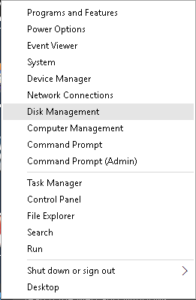
Then Open Command Prompt (Admin) using same menu as for Disk Management.
When in command prompt execute command from this screenshot: 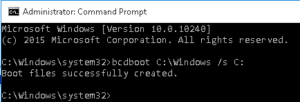
Now you have transferred boot files to your Windows (C:) partition.
Switch to the Disk Management window.
Right click the Windows partition and select option “Mark Partitions as Active”.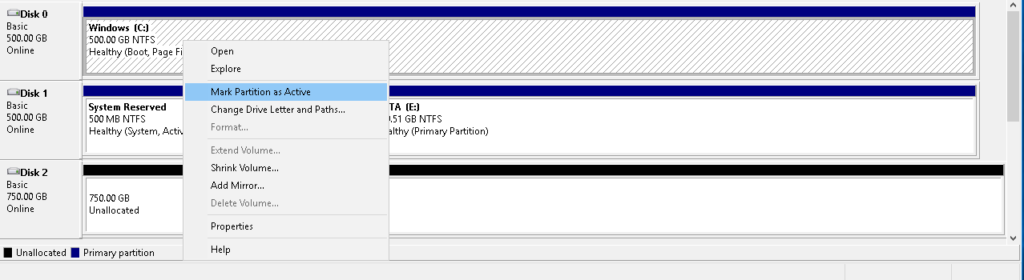
Now shut down your PC and disconnect drive with the System Reserved and DATA (E:) partitions from PC to make sure that you can boot using only Windows (C:) partition. 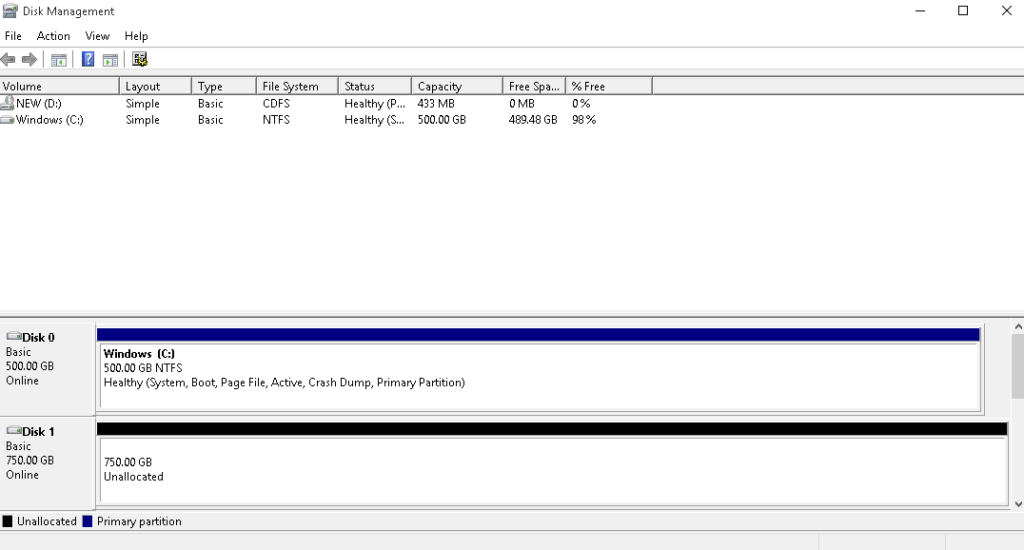
Now you can run Migrate OS to SSD again and you should not encounter any troubles.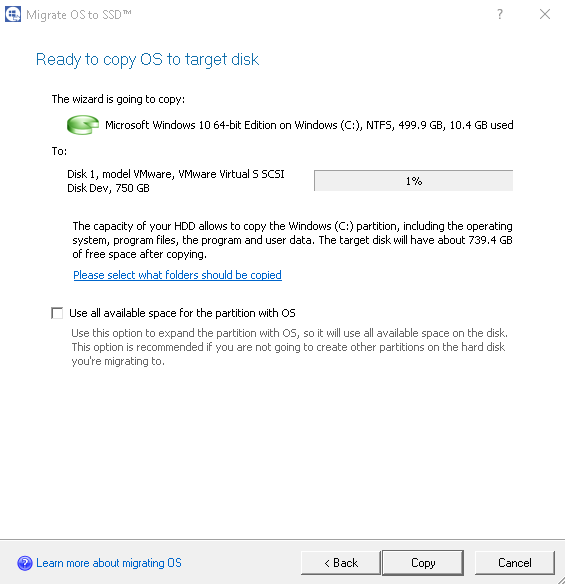
Functions, HowTos, HowTos: Windows, Know how: Windows, KnowHow, Migrate OS to SSD, Migration
Tags: capacity, free space, Migrate, migration, Not enough